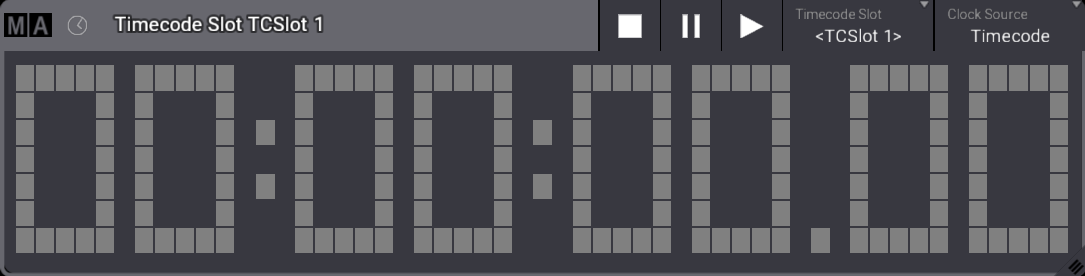What are Timecode Slots
|
grandMA3 User Manual » Timecode » What are Timecode Slots
|
Version 2.1
|
|
|
Hint: |
| The timecode slots can be edited but not added, copied, deleted, or moved. |
A timecode slot is an integrated interface that interprets a timecode signal in hours (h), minutes (m), seconds (s), and frames (f).
The grandMA3 can receive up to eight different external timecode signals at the same time.
Timecode slots are located in the Timecode Slots pool. For information on Pools, see Pool windows.
For information on the timecode slots pool settings, see Window settings.
Clock
To use the clock to display the timecode slot, open the clock window. For more information, see Add windows.
To display the timecode clock, tap and hold Clock Source in the title bar to open the drop-down menu, then select Timecode.
Tap and hold Timecode Slot in the title bar to open the drop-down menu, then select the desired timecode slot. When set to <Selected> the selected timecode slot from the Timecode Slot Pool is displayed.
Clock window with Clock Source set to Timecode
The clock window buttons can be used to control the timecode slot signal sent to external receptors—media servers, for example.
For general information on the clock, see System – Clock.
Edit Timecode Slot

- To edit a timecode slot, use the swipey command or press Edit and tap a timecode slot.
The pop-up Edit Timecode Slot opens.
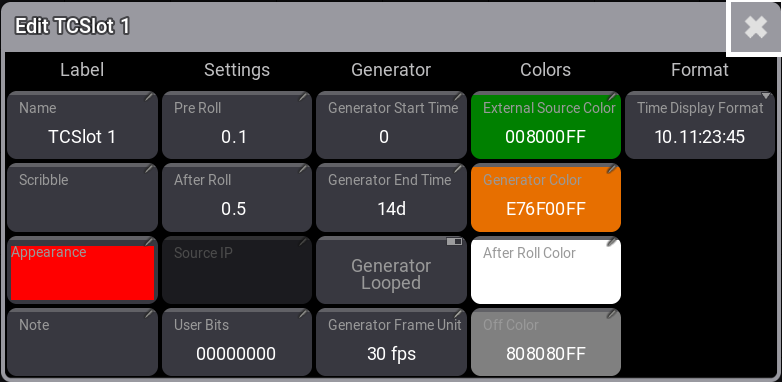
Name:
Enter the name of the timecode slot.
Scribble:
Apply a scribble to the timecode slot pool element. For more information, see scribbles.
Appearance:
Sets the appearance of the object in the timecode slot pool. This appearance applies to the background of the Cursor button in the title bar of the Timecode Viewer window and the Timecode editor. This is a quick visual way of knowing what timecode slot a timecode show gets the signal from. For more information, see Timecode settings.
Note:
Enter some valuable details, for example, for the day shift crew. For more information, see Notes.
Pre Roll:
States how long a signal is coming in until the console uses it.
After Roll:
If the external signal stops, the timecode runs internally in the After Roll. For example, if 10 seconds were set, the time runs for another 10 seconds, even though the external signal ceased.
|
|
Hint: |
| - Pre Roll and After Roll are used for external signals. - Generator times are used for internal signals. |
Source IP:
Displays the IP address of the grandMA3 device, which receives the running timecode signal.
User Bits:
Besides the 32 Bit for 8-digit timecode time, timecode executes 32 User Bits (8-digit) per frame.
Use User Bits to mark a timecode signal. For example, use User Bit 1 for light and User Bit 2 for pyro. This is not available when using an internal timecode source.
|
|
Important: |
| Do not change the user bits unless you are told to do so by the timecode supplier. If the user bits are changed and the timecode supplier does not know, the timecode signal will not be received anymore. |
Generator Start Time:
Sets the start time for the internal timecode generator.
Generator End Time:
Sets the end time for the internal timecode generator.
Generator Looped:
Repeat the internal timecode indefinitely.
Generator Frame Unit:
Sets at which frame rate the signal is being emitted.
External Source Color:
Sets the color of the clock for the external timecode source.
Generator Color:
Sets the color of the clock for the internal timecode source.
After Roll Color:
Sets the timecode slot color to indicate that the external signal was interrupted and that the timecode slot is in After Roll.
Off Color:
Sets the color of the clock when no signal is coming in.
Time Display format:
Select the Time display format, including days or only in hours and two different formats.
Output Configuration of Timecode Slots
To receive the external timecode signal or send out an internally generated timecode, connect the physical connector of the grandMA3 hardware to the timecode slots in the software.
- To open the Output Configuration, press Menu, and tap Connector Configuration.
- Tap and hold a cell in the SMPTE Mode or MIDI Mode column and set it to In or Out.
- Tap and hold a cell in the SMPTE TC or MIDI TC column to open the drop-down menu.
- Slide your finger to the desired timecode slot.
The physical output connectors are assigned to a timecode slot.
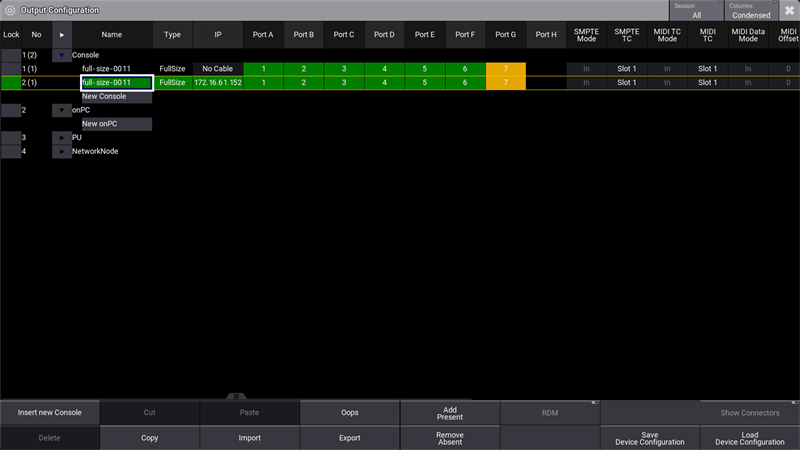
| |
Important: |
| Timecode slot settings are not part of the show file and will not be transmitted to another station within the show file. |
|
|
Important: |
| ArtTimeCode can be sent to timecode slots via Art-Net. For more information on the configuration, see Ethernet DMX – Art-Net Menu. |