Search
Search can be used to find almost anything in a show file.
The general idea behind search is that an object is searched - maybe with a limited scope - the result is displayed and the result can be used as a basis for further action.
The result can be viewed in a report that can be used as a world or saved in text file. The result is stored in a (hidden) world called SearchResult. This can be used to limit the search even more.
The syntax is:
Search [search for objects] ( At [search values] ) If [search in objects]
The Search keyword has a description of how it is used and some nice examples. The Search command can be reached by pressing and holding the  key while pressing the Move key.
key while pressing the Move key.
Searching for values
Searching where values are used is very easy.
For instance a search for the dimmer value of 100 can be done like this:
The result will be a listing of all the locations the dimmer value 100 is used (including the programmer).
If the attribute is not specified, it will be searched for the dimmer attribute.
The result of the search appears in a Search pop-up like this:
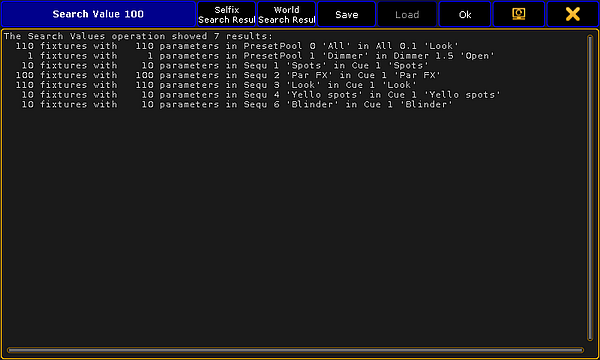
In the image above the search resulted in 7 results.
The title bar of the Search pop-up has some special buttons - besides the two standard move the pop-up and close the pop-up buttons. The following is a short description of the special buttons:
- Selfix Search Result:
This will take any fixtures represented in the search result as a selection. - World Search Result:
This will create a hidden world with the fixtures and attributes in the search result. This world can also be accessed using the SearchResult command. - Save:
Tapping this button will open the browser pop-up that allows you to select a location to save a text file (txt) with the result. - Load:
This function is not implemented. - Ok:
Tapping this button is the same as closing the pop-up.
A search can be limited to only search in a specific range of objects.
For instance searching for a Zoom value of 40 in the All Presets (preset pool number 0):
Searching for objects
Searching for presets or effects is an OBJECT Search - not a value search!
Nearly any kind of object can be searched.
Use the following command to see where dimmer preset number 2 is used:
It is also possible to limit the search inside a different object.
For instance searching for the preset only in sequence number 6:
Fixtures can be searched. For instance searching fixture 1 through 10:
This search could give the following result:
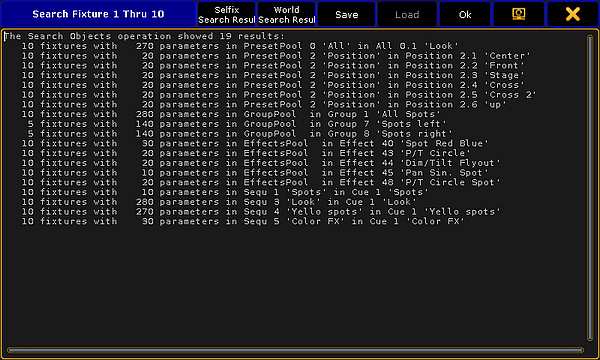
Here we can see where the ten objects (the fixtures) are used.

