Groups
Groups are collections of fixtures used for fast selection.
Combinations of fixtures that you often use can be stored as Groups so you don't have to manually select them every time you use them.
Groups are merely shortcuts for selecting fixtures:
Group 5 At 50 , Store Cue 3 will set the fixtures in Group 5 to 50%, not Group 5 to 50, so any later changes to Group 5 will not be reflected in Cue 3.
Groups remember the order of the selection. Fixture 1 + 2 is not the same as Fixture 2 + 1. The order of a selection is important when applying effects and value-ranges, which will be distributed along the selection.
Group Pool Window
Your groups are displayed in the Group pool Window.
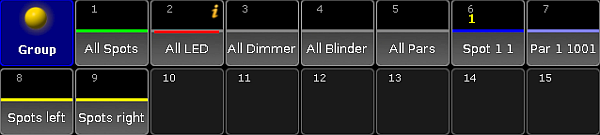
There are different colored horizontal bars in the middle of each group pool button. Some colors can be changed by you, others are fixed. Each Group pool button can also have an individual frame color.
There might be an information "i" on the group. This is visible if there's any information attached to the group.
The Group pool can also be displayed in a Sheet style. The then above groups would look like this:
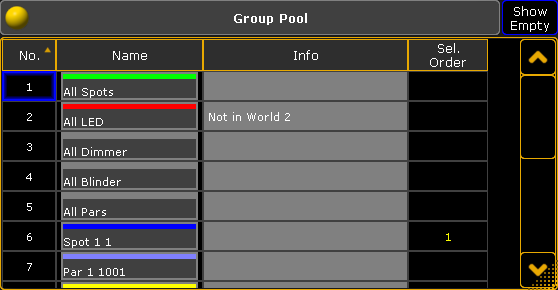
Read below about the Group pool options to learn how to change the pool style.
In the sheet style you can see all the same things as in the pool style. Plus you can read any information that are written on a group.
In the title bar you can choose if you want the group sheet to display or hide empty groups.
All columns can be sorted in ascending or descending order by pressing the Edit key and then the column title or if you have a mouse or trackball you can right click the column title.
Group pool options
In the options you can set colors for corresponding options. For more information see change specific group colors.
For more information on general pool options see adjust pool options.
The following pages tells you how to Create and name Groups.
How to Auto Create Groups.
A little bit about using the Groups in your programming.
How to Delete, Copy and Move Groups.

