grandMA3 User Manual Publication
Quick Start
Quick Start
grandMA3 I/O Node

- Display
- Rotary knob

- Power switch
- powerCON TRUE1
- Ethernet with L (link) and G (gigabit) LEDs
- USB 2.0
- MIDI In & Out
- LTC
- DC Remote In
Start-up
- Unpack the device.
- Remove the packaging and cushioning material.
- Place the device indoors on a stable surface.
- Switch on the grandMA3 I/O Node:
-Insert powerCON TRUE1 into the corresponding jack.
-Connect the main power plug.
-Turn on the power switch (set it to position I.)
-The power switch lights up in red.
OR
Connect the grandMA3 I/O Node PoE with a PoE switch, or a PoE injector. - The device starts booting.
- To make basic settings, turn the rotary knob on the front panel of the device.
- To turn off the grandMA3 I/O Node, set the power switch to position O.
Update the software
- To update a grandMA3 device, download the latest software version from www.malighting.com.
- The required installer is called grandMA3 Software x.x.x.x.
- Extract the zip file and copy the folders EFI, ma, and the update.scr file into the root directory of your USB flash drive.
- Insert the USB flash drive in the device's USB port.
- Turn off the grandMA3 device.
- Power up the grandMA3 device.
- Follow the onscreen instructions during the update process.
Important:
To configure the device, or to update or downdate the installed software, use a grandMA3 console or your PC or laptop with the grandMA3 onPC software installed. For more information see the topics Control other MA Devices and Update the Software via Network Update in the grandMA3 User Manual online available at www.malighting.com.
To configure the device, or to update or downdate the installed software, use a grandMA3 console or your PC or laptop with the grandMA3 onPC software installed. For more information see the topics Control other MA Devices and Update the Software via Network Update in the grandMA3 User Manual online available at www.malighting.com.
grandMA3 I/O Node DIN-Rail
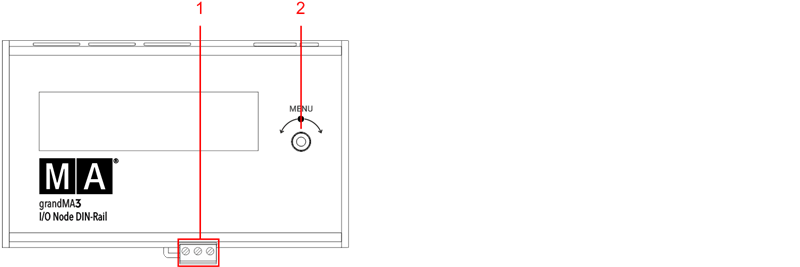
- Terminal block
- Rotary knob
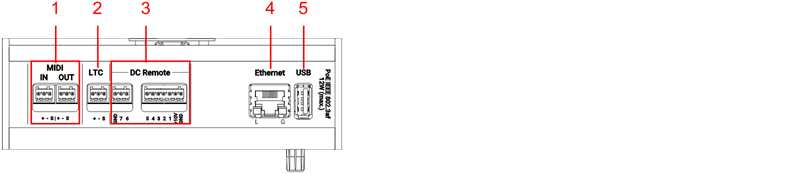
Start-up
- Unpack the device.
- Remove the packaging and cushioning material.
- Install the device on a rail. For more information see Installation.
- Connect the grandMA3 I/O Node DIN-Rail with the electrical grid using a terminal block connector, a PoE switch, or a PoE injector.
The device starts booting. - To make basic settings, turn the rotary knob on the front panel of the device.
- To turn off the grandMA3 I/O Node DIN-Rail, disconnect the RJ45 connector or the terminal block connector.
Update the software
- To update a grandMA3 device, download the latest software version from www.malighting.com.
The required installer is called grandMA3 Software x.x.x.x. - Extract the zip file and copy the folders EFI, ma, and the update.scr file into the root directory of your USB flash drive.
- Insert the USB flash drive in the device's USB port.
- Turn off the grandMA3 device.
- Power up the grandMA3 device.
- Follow the onscreen instructions during the update process.
Important:
To configure the device, or to update or downdate the installed software, use a grandMA3 console or your PC or laptop with the grandMA3 onPC software installed. For more information see the topics Control other MA Devices and Update the Software via Network Update in the grandMA3 User Manual online available at www.malighting.com.
To configure the device, or to update or downdate the installed software, use a grandMA3 console or your PC or laptop with the grandMA3 onPC software installed. For more information see the topics Control other MA Devices and Update the Software via Network Update in the grandMA3 User Manual online available at www.malighting.com.