grandMA3 User Manual Publication
onPC Local Settings
|
grandMA3 User Manual » grandMA3 onPC » onPC Local Settings
|
Version 2.1
|
The onPC Local Settings allow various settings for grandMA3 onPC. On the other hand, the Local Settings menu is available on the console.
To learn more about MIDI, read the topics Connect MIDI in First Steps, and MIDI Remotes in Remote In and Out.
To learn more about Sound, see Sound. For more information about viz-key, see Update grandMA3 viz-key.
For more information about how to create a password, see Create User in Single User and Multi User Systems.
Open the onPC Local Settings
To open the settings menu on grandMA3 onPC software:
- Click
 on the control bar. The Menu opens.
on the control bar. The Menu opens. - Click Settings. The Setting pop-up opens.
- Click onPC Local Settings.
The onPC Local Settings menu opens.
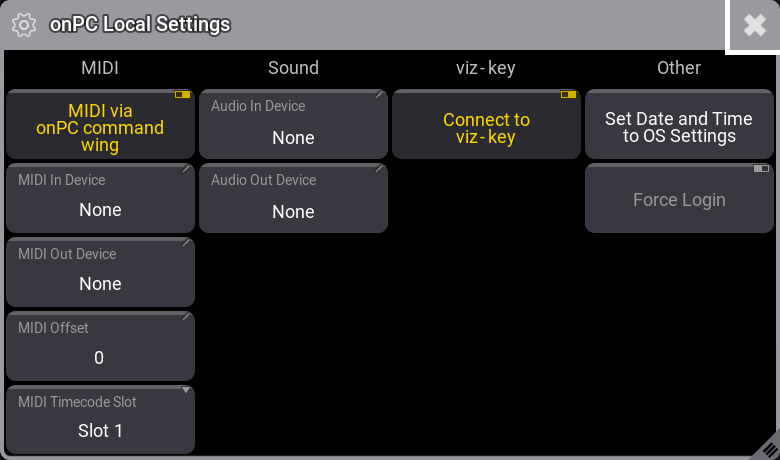
MIDI
- To enable or disable MIDI from grandMA3 onPC command wing, click MIDI via onPC command wing.
If disabled, the device configured in MIDI In Device and MIDI Out Device is used.
If enabled, the command wing MIDI and the device configured in MIDI In Device and MIDI Out Device are used. - To select a MIDI In device, click MIDI In Device.
- To select a MIDI Out device, click MIDI Out Device.
- To adjust the MIDI Offset, click MIDI Offset.
- To adjust the MIDI Timecode Slot, click MIDI Timecode Slot.
Sound
- To select the Audio In device, click Audio In Device.
- To select the Audio Out Device, click Audio Out Device.
viz-key
- To attach the viz-key dongle to the onPC, enable Connect to viz-key.
- To attach the viz-key dongle to a visualizer that is running on the same computer as the onPC, disable Connect to viz-key.
Other
- To reset the date and time of the grandMA3 onPC application to the date and time of the operating system, click Set Date and Time to OS Settings.
- To force the user to enter a password after starting up the grandMA 3 onPC application, enable Force Login.