Masters Window
The Masters Window collects the Group, Speed, Rate, and Playback masters in one view.
It can be created using the Create Basic Windows pop-up. It can be found in the Other tab. It could look like this:
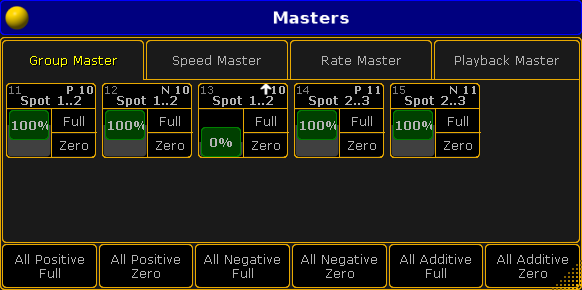
The four tabs have each of the four different master types.
Each master is represented by a square inside the tap. Each master is divided into three areas.
The top part labels the master. Pressing and holding the top part will perform a Locate command as long as it is pressed. Locate will change to the page where the master is assigned - if it is assigned. It will also change the look of the mini executor. It will write "Here" on a reds background for as long as the top part is pressd. It could look like this:

The lower part of the master is divided into a left and right side. The left side represents the master fader. The right side represents the relevant buttons for the master.
At the bottom of each tab there are different buttons that can be used to command several masters at the same time. Read more about the Master Squares and the buttons in each section below.
The Masters Window can also be opened as a temporary view. This can be done by pressing and holding the Group key for 1 second. It could look like this:
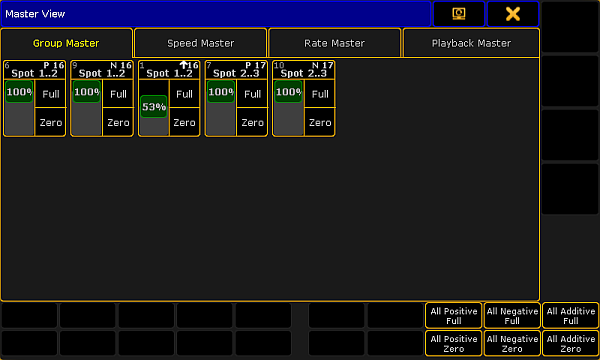
It is similar to the Master Window. Except the buttons below, are moved to be able to be controlled by X-keys.
Group Master
Group masters are described in details in the Group Master topic.
This is what each master could look like in the Group Master tab:
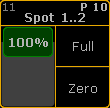
The top area labels the master and in the group masters it also provides information about the executor number where it is assigned, the group number and the masters Mode.
The two buttons in the lower right side of the square gives access to set the master to Full and to Zero.
There are 6 buttons below the master squares. They are:
- All Positive Full
- All Positive Zero
- All Negative Full
- All Negative Zero
- All Additive Full
- All Additive Zero
They can be used to set each of the three types of masters to either Full or Zero.
Speed Master
Speed masters can be used to synchronize multiple Effects or Chasers to a common speed. Read more about the speed masters in the Speed Master topic.
This is what each speed master looks like:
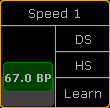
The three buttons in the master gives access to double the speed (DS), half the speed (HS), or "tap" the speed using the Learn command.
There are three buttons below the speed masters. They are:
- All Double Speed:
This will double the speed on all the speed masters. - All Half Speed:
This will double the speed on all the speed masters. - All Learn:
This will perform the Learn command on all the speed masters.
Rate Master
The Rate Masters can be used to synchronize the Rate across multiple Executors. Read more about the rate masters in the Rate Masters topic.
This is what each rate master looks like:
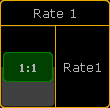
The Rate Master only has one relevant button: Rate1. This will reset the rate master to the center position and set the rate to 1:1.
This means that there is also only one button below the masters: All Rate1 - it resets all the rate masters.
Playback Master
Playback masters are used as submasters for Executors. Read more about the playback masters in the Playback Masters topic.
This is what each playback master looks like:
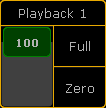
Each master has two buttons to set the master at Full and at Zero.
Below all the playback master are two buttons: All Full and All Zero. They set all the playback master to full or zero.

