Sound input window
To access the Sound Input Window, tap on an empty part of a screen. This must be at least 2 columns wide and 2 rows high. Tap System and then Sound Input.
This will open the Sound Input Window.
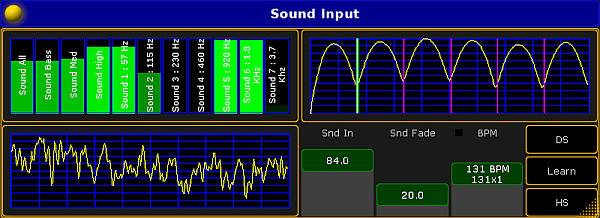
The window is divided in four sections.
The upper left section
This section displays the different frequencies of the incoming signal. The first row is an overall summary. The next three rows splits the signal in Bass, Medium and High frequencies.
The seven last rows splits the signal in frequencies of 75 Hz to 3.7 KHz.
It is possible to assign the different frequencies to an Effect. Select the form Sound and a pop-up will display the possibilities.
The lower left section
This section displays the sound wave, received from the sound source.
The upper right section
This section is a BMP (Beats per minute) counter. This section shows how the incoming sound is interpreted in BMP.
The lower right section
This is the fader and button section. There are three faders:
- Snd In sets the gain of the incoming sound signal
- The Snd Fade fader is used with effects. When assigning one of the Sound Forms (form 20.x) to an effect, this fader will adjust how "hard" the effect will follow the sound. If Snd Fade is at 0 it will be hard and will smoothly fade up to be softer and softer, until the fader is set to 100. To read more about effects, see the Effect topic.
- The BPM fader will adjust itself to the BPM from the incoming sound signal.
These three faders can also be assigned to executor faders as Special Masters. To read more about Special Master, see the Special Master topic.
The three buttons to the right are responding to the BPM.
- DS will double the value of the BPM counter.
- Learn will allow you to tap the beat manually, and adjust the BPM to this level.
- HS will half the value of the BPM counter.

