Version 3.9
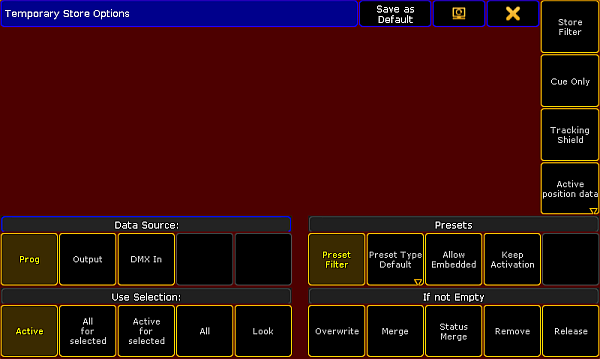
Set position mode when storing a cue or a sequence
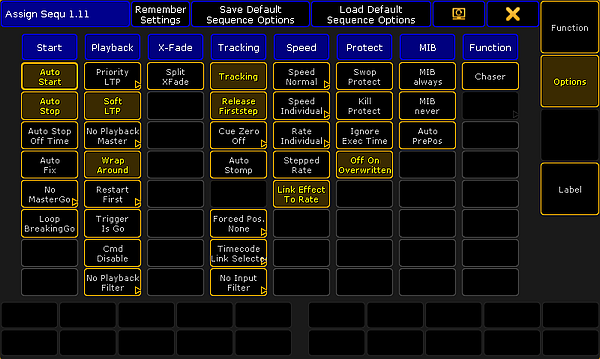
Set a default position mode in a sequence
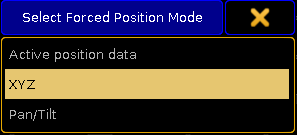
Select position mode
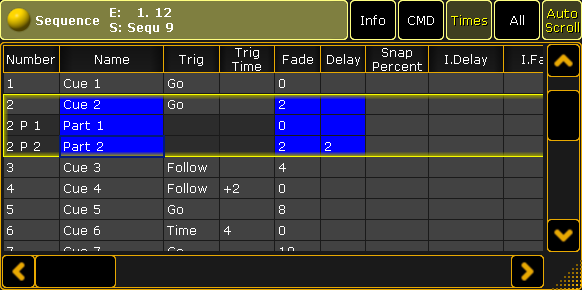
Open sequence executor sheet

Adjust forced position mode in a single cue
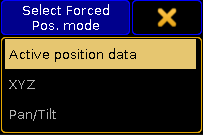
Select the position mode of a cue
XYZ and Pan/Tilt in cues and sequences
It is possible to individually set the position mode in a cue or a sequence.
Set the position mode when storing a cue using the temporary store options.
- Open the Store Options.
For more information on the store options in cues and sequences and how to open them see Store options and defaults.
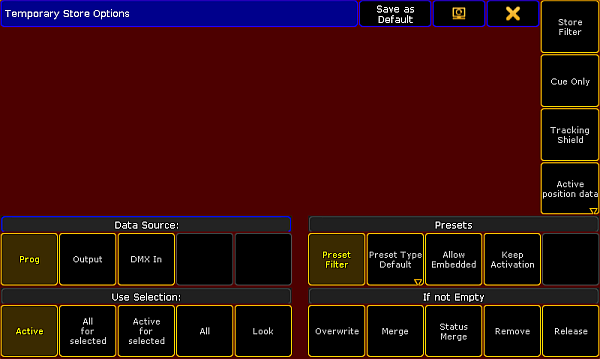
- To toggle between the position modes when storing a cue or a sequence, tap Active position data.
- Press Please.
- The position mode you have selected is now applied.
Position Modes
- Active position data:
Stores position data as they are – XYZ or pan and tilt. - XYZ:
Converts the pan and tilt values to XYZ values and stores them. - Pan/Tilt:
Converts the XYZ values to pan and tilt and stores them.
Set Position Modes in a Sequence
Set a default position mode in the Assign Menu of a sequence for the entire sequence.
Requirement:
Assign a sequence to an executor
- Open the Assign Menu of the sequence:
-Tap Assign and press the executor you have saved the sequence on.
-The Assign Menu opens.
-Tap Options on the right of the menu.
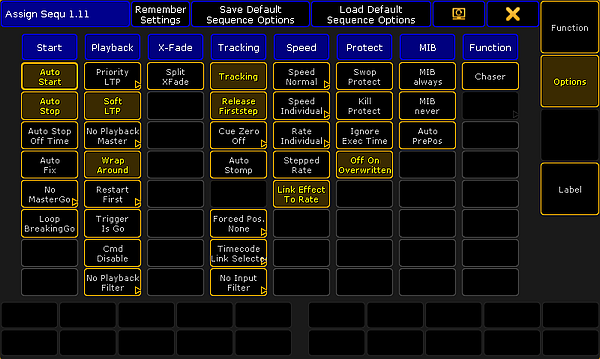
- Tap the button Forced Pos. Mode in the column Tracking and the pop-up Select Forced Position Mode opens.
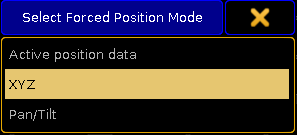
- Tap the position mode you would like to set as the default of the sequence.
- The default is now set.
Set Position Modes in the Sequence Executor Sheet
The Forced Position Mode in the sequence executor sheet allows to adjust the position in single cues after the positions were saved. It defines how pan and tilt is executed onstage.
Requirement:
- Open the sequence executor sheet. For more information see Manage windows – Create Basic Window.
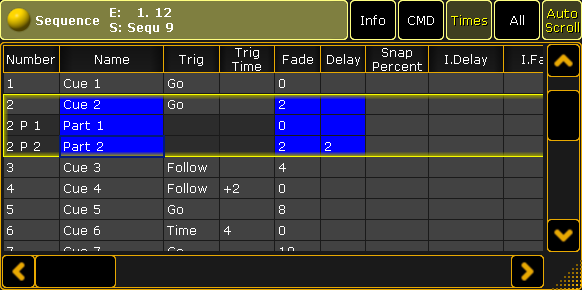
- Tap All in the title bar and scroll to the column Forced Pos. mode.

- Tap and hold the cell below Forced Pos. mode and the pop-up Select Forced Pos. mode opens.
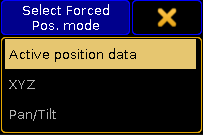
- Tap the position you would like to set for the current cue.
- The position has been adjusted.

