System Colors
Some system colors can be changed or adjusted in the grandMA2.
ID Colors
The channel or fixture IDs can have two different colors.
Gray:

Gray fixture or channel IDs indicate fixtures or channel that are not selected. It is the default color.
Yellow:

Yellow fixture or channel IDs indicate fixtures or channels that are selected.
Background Colors of IDs and Names
The background color of the IDs and names can have three different colors.
Dark Blue:

Dark blue background indicates that the cell can be edited.
Black:

Black background indicates that there is no object to be edited.
Lavender:
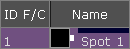
Lavender background indicates fixtures or channels that are limited by a group master. For more information see group masters.
Dark Purple:
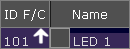
Dark purple background indicates fixtures or channels that are limited by an additive group master. For more information see group masters.
Blue:
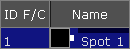
Blue background indicates fixtures or channels with the option React to Master off.
Value Colors and Background Colors of Attributes
The values of attributes from fixtures or channels can have six different system colors. Some of the value colors are also displayed as background colors if the layer Value Exec ID or Effect Exec ID is selected.
For more information on the layers see control channels and fixtures.
Furthermore, values and background can have cue colors. For more information about cue colors see cue colors.
Gray:

Gray values indicate default values and effect values in the programmer.
Red and White:



Red values and white values indicate that this value is in the programmer.
Red background indicates that this value is in the programmer and that it is possible to store this value.
This is an active value in the programmer.
It is possible to change the color of the value to a high-contrast color in Setup – User administrator – Settings – Programmer Colors.
Pink:


Pink values or background indicate a selectively assigned effect value from an executor.
Yellow:


Yellow values indicate values from an executor, but not from the selected executor.
Dark Yellow:


Dark yellow values or backgrounds indicate tracked values from an executor, but not from the selected executor.
Pale Yellow:
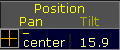
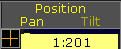
Pale yellow values or backgrounds indicate that MIB was enabled from an executor, but not from the selected executor.
Descending and ascending values and their backgrounds, such as green and cyan, are also displayed in a slightly paler shade if MIB function was enabled.
White and Grey:

White value along with gray background indicate values in the programmer from another user profile.
Dark Blue:

Dark blue values indicate attributes that cannot be controlled. For more information see TakeControl keyword.
Pool Object Number Colors
The pool object number colors are used in pool objects.
Gray Pool Object Number:

Gray pool object numbers indicate that this pool object is not assigned to a button or an executor. It is not used in the show.
Cyan Pool Object Number:

Cyan pool object numbers indicate that this pool object is assigned to a button or an executor. This pool object is used in the show.
Included Preset Types
Included preset type markers indicate which preset types are stored in the pool object. Beginning from left, preset type 1 through 9. Included preset type markers appear in preset pools and filter pools.


