Calculator
The calculator appears always if you need to enter or edit values.
The calculator is a dynamic view. The buttons changes regarding the to be entered value.
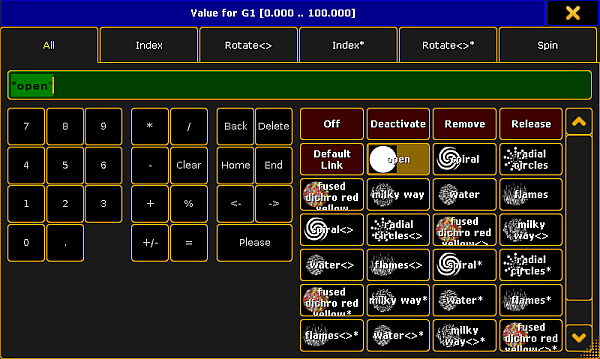
The title bar displays the attribute, the unit, and sometimes the range of the values.
If the fixture or channel has channel functions, the function sets are displayed in different tabs.
Below the tabs, on the left side of the calculator, is the green edit line to enter values or ranges, e.g. 1 Thru.
The calculator includes always a number pad at the left of the view.
On the right side are the function buttons.
The applied function has a brown background.

Default calculator buttons
The following buttons are in all calculator views available.
The buttons are located right beside the number pad and they are interacting with the edit line.
Back:
Tap to delete the next sign left from the cursor.
Delete:
Tap to delete marked values or the next sign right from the cursor.
Home:
Tap to go at the beginning of the edit line.
End:
Tap to go at the end of the edit line.
<-:
Tap to go one sign back.
->:
Tap to go one sign forward.
+/-:
Tap to insert a prefix. Do not use the - button to enter a negative prefix.
Please:
Tap to confirm and apply the value. The calculator closes.
Attribute function buttons
The following buttons are always available for editing attribute values.
Off:
Tap to clear the values from the programmer.
Deactivate:
Tap to deactivate the values in the programmer. The value is not active anymore in the programmer.
Remove:
Tap to enter remove values in the programmer. For more information, see Remove keyword.
Release:
Tap to enter release values in the programmer. For more information, see Release keyword.
Default Link:
Tap that the attribute links to their default values. For more information, see Default keyword.

