Version 3.9
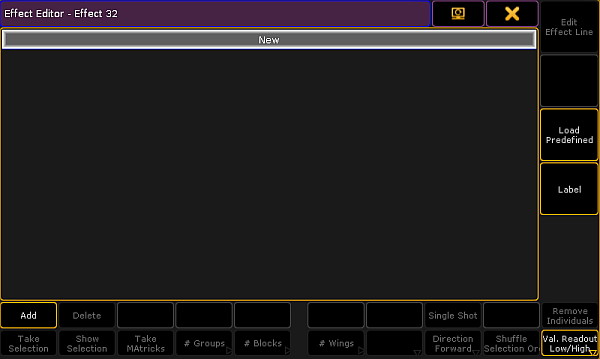
Empty effect editor
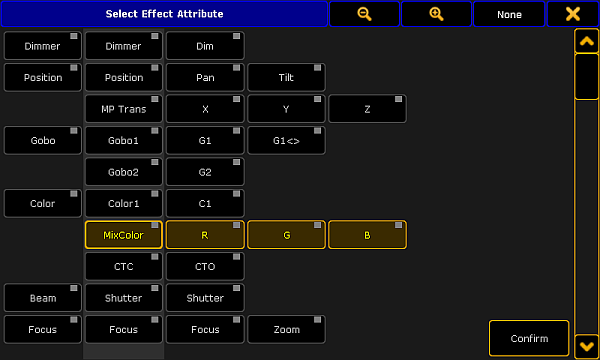
Pop-up select effect attribute
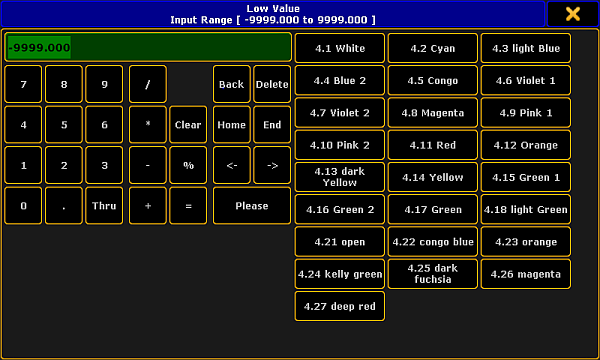
Calculator – effect presets of low value
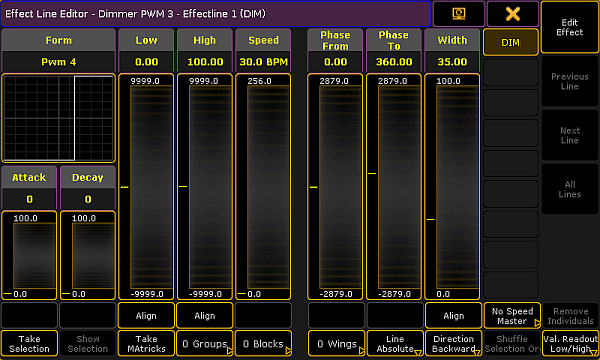
Pop-up – effect line editor
Create an Effect that Uses Presets
There are three methods to create an effects that uses presets.
It is possible to create such an effect in the:
Effect Editor
Create a new effect first:
- Press Edit and tap an empty cell in the effect pool.
- An empty effect editor opens.
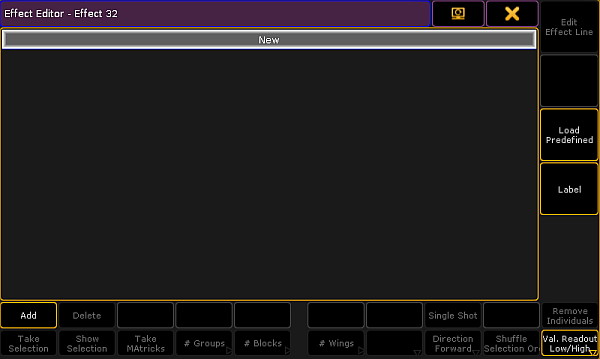
- To select the attribute of an effect, tap Add in the lower left corner of the editor.
- The pop-up Select Effect Attribute opens.
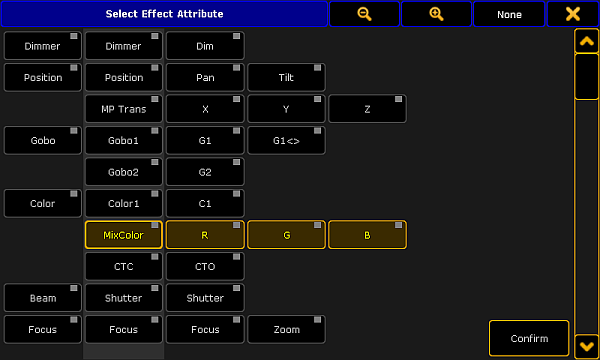
- Select the attribute and tap Confirm.
- The attribute is now in the editor.
- If you would like to use a preset for the low value, press Edit and tap or tap and hold the cell below the column Low Value.
- The calculator opens displaying the presets for the value.
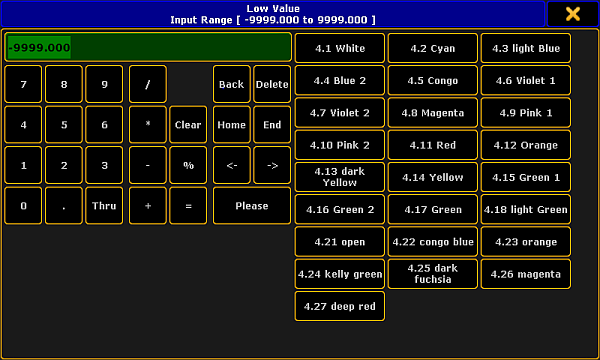
- To apply a preset, tap one displayed on the right of the calculator.
- The preset for the effect is now applied.
- To use the preset for the high value as well, proceed the same as described in steps 7 to 9. Make sure to tap the corresponding cell.
Effect Line Editor
Create an effect that uses presets in the effect line editor:
- Tap Edit Effect Line in the effect editor.
- The effect line editor opens.
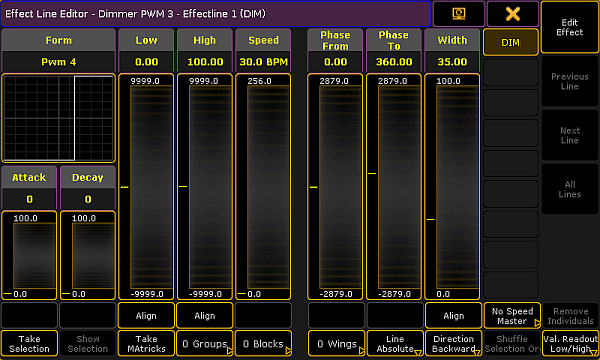
- Toggle the button Align to Preset. To do so, tap Align two times.
- Tap inside the fader Low or High.
- The calculator displaying presets opens.
- To apply a preset, tap one on the right of the calculator.
The preset for the effect is now applied.
Programmer
Important:
Unlike in and editor, when creating an effect in the programmer there is no calculator.
Unlike in and editor, when creating an effect in the programmer there is no calculator.
Create an effect that uses presets in the programmer:
- Open the programmer. For more information see What is the programmer.
- Select fixtures.
- Tap Effect Layers and then tap for example the effect layer Low.
- Then, tap a preset in the preset pool.
The preset is instantly applied and executed.

