Version 3.9
Import bitmap fixture
To use the bitmap fixture it is necessary to import it in the show. The bitmap fixture is a virtual fixture. A DMX address is not required. For more general information about patch a fixture or channel, see patching.
To import the bitmap fixture:
- Press Setup and tap at Patch & Fixture Schedule.
The Edit Setup opens. - Tap in the last row in the layer and press the screen encoder.
The Fixture Wizard opens. - Tap in the structure tree at From Library.
The Import Fixture Type window opens. - Type in the Fixture field Bitmap.
The MA Lighting Bitmap fixture appears in the list.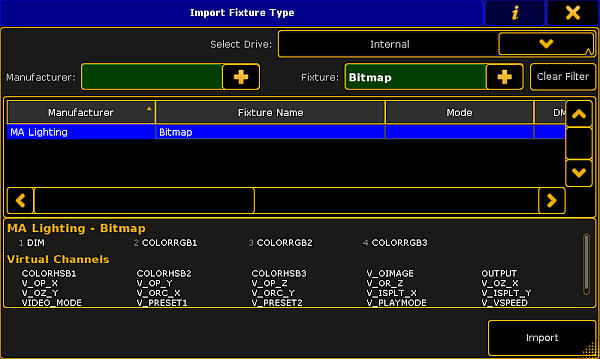
Import bitmap fixture - Tap Import.
You are back in the Fixture Wizard. - Tap Apply.
You are back in the Edit Setup. - Close the Edit Setup by a tap at the
 and tap Yes in the Warning.
and tap Yes in the Warning.
The MA Lighting Bitmap fixture is imported in the show and visible in the fixture sheet.
Now, you can control the bitmap fixture. For more information, see control bitmap fixture.

