Create an appointment in the agenda
To create an appointment in the agenda, tap on a date in the Agenda window. To get to the Agenda window, see the What is agenda topic.
The Agenda window will now change, and it could look like this:
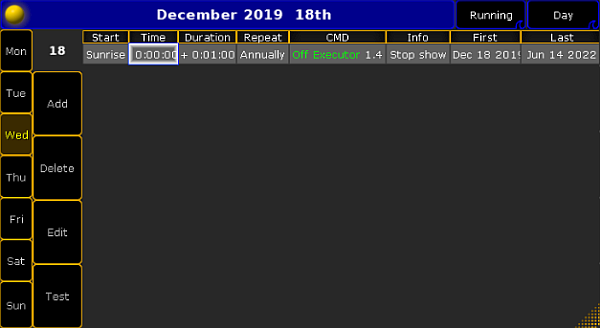
In the left side of the window, 4 new buttons become visible:
- Add - will add a new appointment to the schedule
- Delete - will delete the highlighted appointment
- Edit - will edit the highlighted appointment
- Test - will test the CMD in the highlighted appointment
When adding a new appointment, it is possible to fill in 8 fields. Tap on the fields to edit them.
Start
The field Start handles what time the appointment should start. This could be at an exact time (Absolute) or it could be set to Dawn, Sunrise, Sunset or Dusk according to the time and place the console is set to.
For more information about time and place, see the Date & time topic.
Time
If the Start field is set to Absolute, then it is possible to enter a specific time for the appointment by using the Calculator in the Time field.
Duration
The Duration field will manage how long time the appointment is active. For most commands, this is not relevant. It has to be at least 1 second.
It is not possible to make a duration on a flash button. It will take a Flash Off command to turn it off.
Repeat
This field will manage how often the appointment will be repeated. Tap on the field and a pop-up will appear with different options:
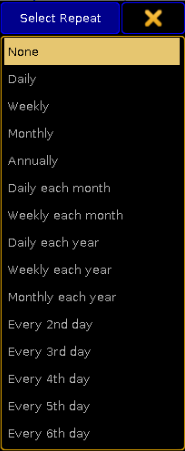
Select the interval you need.
CMD
This is the command that will be executed for this appointment.
For more information about commands and keywords, see the Command Syntax and Keywords topic.
Info
This field is free to use for information about the appointment. It has no relevance for the appointment, but can be used to remember what it will execute.
First
This is the first day the appointment will be executed.
Last
This is the last day the appointment will be executed.
Encoderbar
When starting an appointment, the encoderbar will change.

Here it is possible to navigate in the calendar by using the encoders.
Yellow Ball
Tap the yellow ball in the upper left corner to get a list of all scheduled appointments.

