Version 3.9
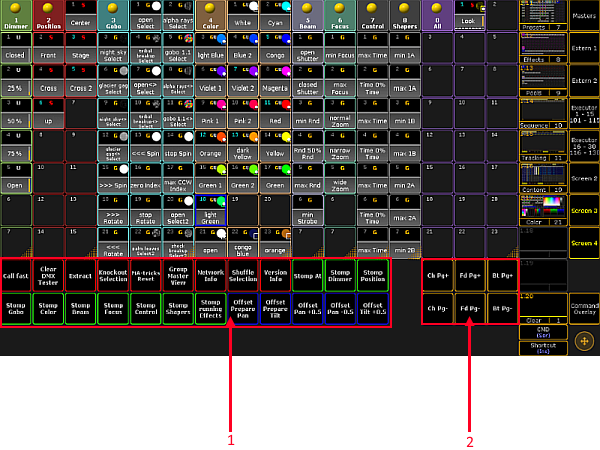
Screen layout of screen 2
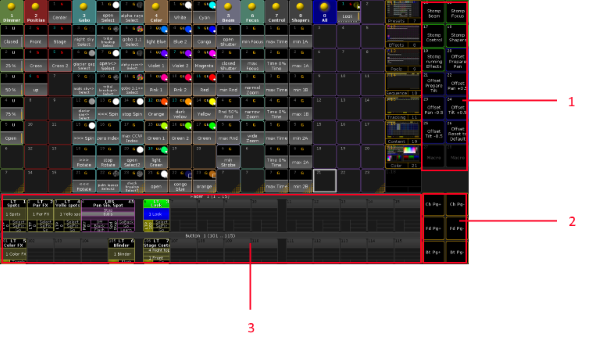
Screen 2 of grandMA3 compact XT
Screen 2
grandMA3 full-size
Screen 2 corresponds to screen 3 on a grandMA2 console.
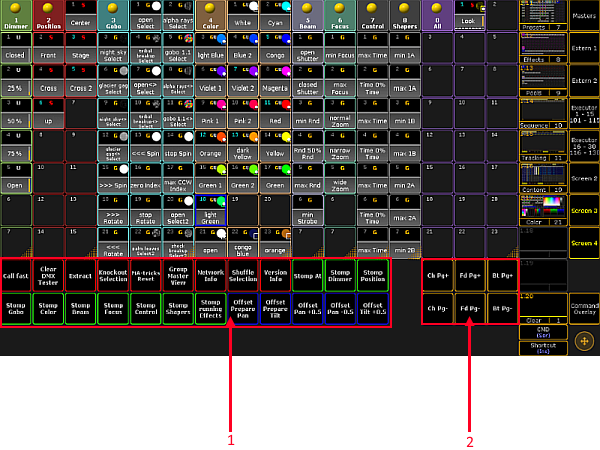
- Macro Buttons – allow fast access on the grandMA3 console.
- Channel Page (+/-) – tap to execute the ChannelPage Keyword.
Fader Page (+/-) – tap to execute the FaderPage Keyword.
Button Page (+/-) – tap to execute the ButtonPage Keyword.
Hint:
It is possible to disable the macro buttons on screen 2 and 3. For more information see Setup.
It is possible to disable the macro buttons on screen 2 and 3. For more information see Setup.
Hint:
It is possible to execute FaderPage and ButtonPage in Mode2 using buttons of the grandMA3 console:
-To execute the FaderPage keyword, press Pg+ or Pg-.
-To execute the ButtonPage keyword, press and hold and press Pg+ or Pg-.
and press Pg+ or Pg-.
It is possible to execute FaderPage and ButtonPage in Mode2 using buttons of the grandMA3 console:
-To execute the FaderPage keyword, press Pg+ or Pg-.
-To execute the ButtonPage keyword, press and hold
 and press Pg+ or Pg-.
and press Pg+ or Pg-.
For more information on the upper screen see Screen Layout – Screen 3.
grandMA3 compact XT
In comparison with a grandMA3 full-size, some buttons and bars are relocated on screen 2 of a grandMA3 compact XT.
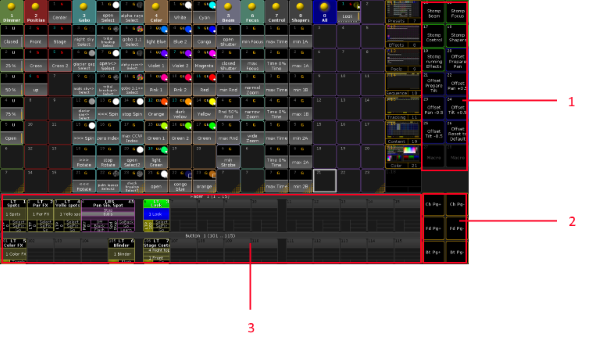
- Macro Buttons
- Channel Page (+/-)
Fader Page (+/-)
Button Page (+/-) - Mini Executor Bar
The fields 1 to 3 have the same functions as described in screen layout of a grandMA3 full-size.
For more information on the upper section of the screen see Screen Layout – Screen 3.

