Wheel Manager
If you have arrived at this topic from a link without reading the previous topic, then please read Anatomy of a Fixture Type first.
The Wheel Manager lists the different wheels for the fixture. It can be color wheels, gobo wheels, but also scrollers are defined as a wheel.
The wheel manager could look like this:
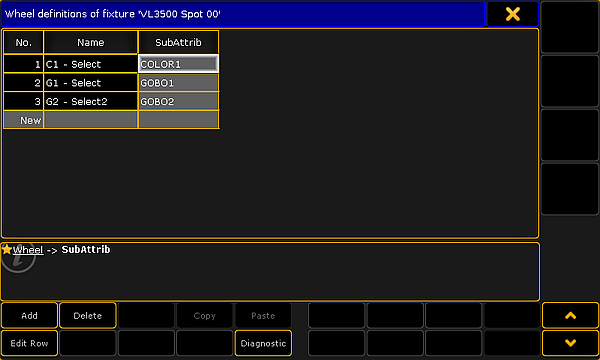
There are some buttons at the bottom that add or delete rows in the manager. The Diagnostic button will open a pop-up that list the errors and warnings for the selected row.
The Edit Row button will open an editor where the selected wheel can be defined. Read more below.
Each row is a wheel. The wheels needs to be connected to a subattribute. This is also the only column that can be edited. The No. column auto generates a number for the row. The Name columns auto generates a name based in the selected subattribute. Editing the SubAttrib column opens the Select Subattribute pop-up. It lists all the defined subattributes.
Editing wheels
The wheels contain slots. These slots contain a color or a gobo. The editor could look like this:

There are two buttons at the bottom that adds or delete rows or slots in the wheel.
This is a short description of the columns in the editor:
- No.:
This is an auto generated number for the row. It cannot be edited. It is this number that is reference when editing the Channel Sets as the Slot number. - Media Name:
A name can be added to the row. This name is not used anywhere else. - Media Filename:
This cell can be edited if a gobo image needs to be added. Editing this cell opens the Open File pop-up browser. It can be used to browse trough the folders and select an image. If a color is selected in the Color column, then a color image is auto generated. - Color:
This cell can be edited to add a color to the slot. Editing this cell opens the Select Color pop-up where a color can be selected.
Close the editor when the wheel is correct.

