Version 3.9
View...
| View | Description |
|---|---|
| Dialog Docking Frame | Opens a dialog to arrange your views, see below. |
| Timing | Opens a window with timing information to check the performance e.g. FpS, runtime and resolution. |
| Info | Opens an Info window for internal purposes. |
| Layer | Opens a window with information about the layers as type, scale etc.. |
| System Monitor | Opens the system monitor that shows communication data between the desk and VPU. |
| Video Clips | Opens a window that offers information about the used video clips. This can be helpful for trouble shooting. |
| Local Drives | Shows the state of the connected drives e.g. total capacity and free disk space. |
| Memory | Opens an overview window of the usage rate of the system memory and the memory of the grapic card. |
| CITP Information Window | Opens a window that shows the CITP Information (see CITP / MSEX Protocol ). |
| Teaser Mode | Opens a window that offers information about the restrictions of the Teaser Mode. |
| Thumbnail distribution | Shows information about the thumbnail distribution. |
| Hap converter | Shows the Hap Codec converter window, see: Hap Converter. |
| Start in Black | If this option is enabled, the GUI (Graphical User Interface) is disabled (black) when the VPU starts. To enable the GUI press 'Shift + Enter’. This option is stored local for each VPU. |
| Show FpS in Fullscreen | Show the frame rate in FpS (Frames per Second) in the fullscreen output. |
The following entries are only visible if the option View - Show Extended Menu is selected:
| Thumbnail Manager | Opens a window that offers information about cached thumbnails. |
| Error | Shows an info window about errors that have occurred during runtime. This can be helpful for troubleshooting. |
| Dialog Docking Frame: | |
|---|---|
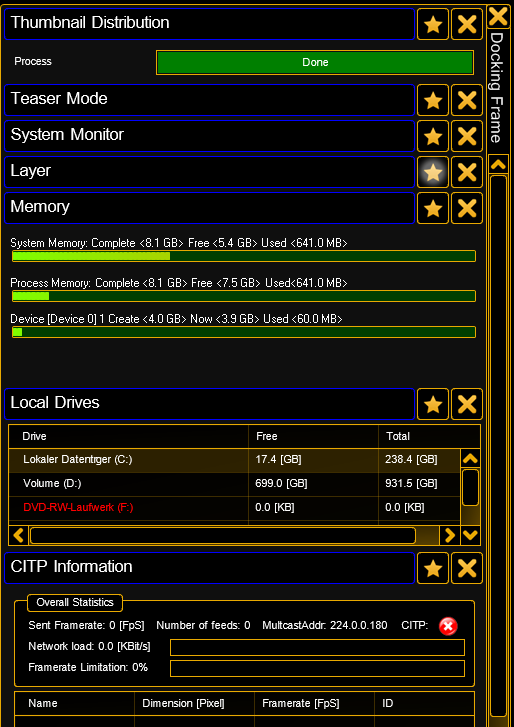 |
The Docking Frame contains all opened views. Views can be minimized or opened by pressing the star or removed by clicking the x. So now it is possible to keep dialogs open for monitoring reasons and close all dialogs by one click and open exactly the same views by only one click. You can scroll in this frame and the preview or multi preview will be down scaled when Docking Frame is opened. |

