Version 3.9
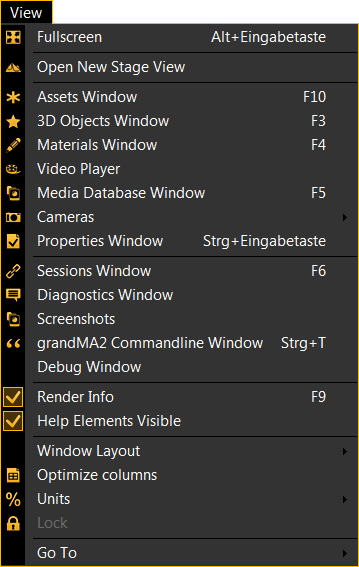
View menu
Menu Bar - View
The view menu in detail.
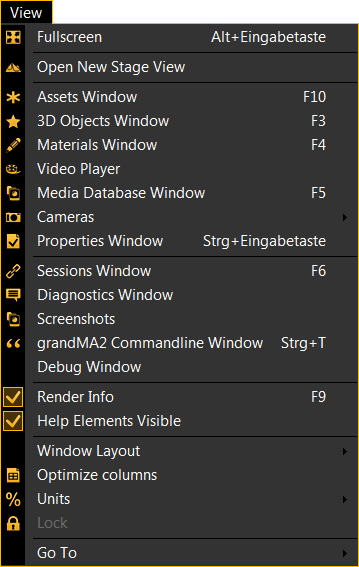
| Fullscreen | Opens the stage view in full screen. |
| Open New Stage View | Opens a new Stage view. Refer to: Stage View. |
| Assets Window | Opens the Assets window. Refer to: Assets Window. |
| 3D Objects Window | Opens the 3D Objects view. Refer to: 3D Objects View. |
| Materials Window | Opens the Materials window. Refer to: Materials Window. |
| Video Player | Opens the Video Player view. The video player is used for video textures and CITP video streams. |
| Media Database Window | Opens the Media Database window. Refer to: Media Database Window. |
| Cameras | The following options are available. |
| The cameras / views are added in the stage view and the view is switched to the new camera / view position. | |
| - Add Front Camera | |
| - Add Front / Left Camera | |
| - Add Left Camera | |
| - Add Back / Left Camera | |
| - Add Back Camera | |
| - Add Back / Right Camera | |
| - Add Right Camera | |
| - Add Front / Right Camera | |
| - Add Top Camera | |
| - Add Front View (2D) | |
| - Add Side View (2D) | |
| - Add Top View (2D) | |
| - Add at Current Position. Adds a further camera at the current positon. Double check in the Assets Window. | |
| - Use Selected. Uses the selected camera from the Assets Window / from the camera pool in the console / onPC. | |
| - Cameras Visible. Displays the cameras in the stage view as direction arrows. | |
| - Camera Spanning. Spans the cameras in stage view. This makes sense if you use more than one screen in the fullscreen mode. | |
| - Cameras Window. Opens the Cameras Window. | |
| Properties Window | Opens the Properties windows. Refer to: Properties Window. |
| Sessions Window | Opens the Sessions window. Refer to: Session Window or to: Create a Session. |
| Diagnostics Window | Opens the Diagnostics window. |
| Screenshots | Opens the Screenshots window. |
| grandMA2 Commandline Window | Opens the grandMA2 Commandline Window. |
| Debug Window | Opens the GMA2 Debug 3D Window (grandMA2 system monitor). |
| Render Info | Turns the render information at the upper left corner of the stage view on or off. |
| Help Elements Visible | Turns the X,Y,Z axis in the stage view on or off. |
| Window Layout | The following options are available: Refer to: Window Layout Arrangement. |
| - Load Window Layout. Opens the windows explorer to load a saved window layout. | |
| - Save Window Layout. Opens the windows explorer to save the current window layout. | |
| - Reset Window Layout. Resets the window layout to default. | |
| Optimize Columns | Sets the columns in the 3D Objects grid to optimal size. |
| Units | The following options are available: This affects the Properties Window. |
| - Size as Dimension. Sizes are displayed in physical units, e.g. meter and inch. | |
| - Size as Scaling Factor. Sizes are scaled in % of the original size. | |
| Lock | Locks the Properties Window. |
| Go To | The following options are available: |
| - Previous Selection. Selects the previous selection. | |
| - Next Selection. Selects the next selection. |

