View Buttons
There are two kinds of view buttons in the grandMA2 user interface:
If you tap on a view button, the ViewButton keyword will be executed.
For more information about the function of the view buttons, see use view buttons.
View Buttons on the Right Screen Side
The view buttons are located on the right side of screen 2 through screen 6.

To change the view page, see ViewPage keyword.
On screen 2 are the view buttons [viewpage].1 through [viewpage].10.
On screen 3 are the view buttons [viewpage].11 through [viewpage].20.
On screen 4 are the view buttons [viewpage].21 through [viewpage].30.
On screen 5 are the view buttons [viewpage].31 through [viewpage].40.
On screen 6 are the view buttons [viewpage].41 through [viewpage].50.
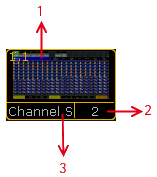
A view button is structured in three areas:
- [ViewPage] . [ViewButton] Number along with a screenshot as the view was stored
- View Pool Number
- View Pool Label
For more information about views, see work with views.
X-Keys as View Buttons
If you press User1 or User2, the X-Keys works as view buttons as well.
These view buttons are located at the bottom of screen 1.

If you press User1, you get view button 11.1 through 11.20.
If you press User2, you get view button 11.21 through 11.40.
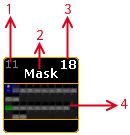
The view button X-Key is structured in four areas.
- View Button Number
- View Pool Label
- View Pool Number
- Screenshot as the view was stored
For more information about views, see work with views.

