Backup the VPU content after shipment
After unpacking the VPU Unit, the first thing you should do is to make a copy of the delivered content onto any type of USB storage device. This can be a USB stick or a USB hard disk with minimum ~21 GByte free space (the current content has got 20.6 GB !).
This should be done by opening the file browser in the VPU software and by copying the complete content folder of drive D to your USB device. Just make sure that you connect your storage device before you switch to the internal file browser of the VPU because otherwise it may not be listed as a possible option. In the application click on the 'Browser' tab.

In the browser window you can choose between two storage locations and drives. You can choose your storage device / hard disk partition by clicking on the dropdown menu to get a list of all available drives.
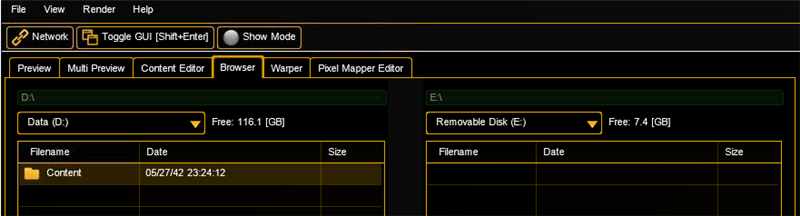
In our case we want to copy the folder “Content” from drive D to your USB storage device. So on the left side you choose drive D and on the right side you choose your USB device, in this case drive E with the name “RemoveableDisk”.
To do so, click on the folder on the left side and Drag&Drop it with a mouse to your drive on the right.
You can choose if you want to copy only the newer files. In case of conflicts you can be asked to overwrite or overwrite without any feedback:
After the copy process is finished the copy process window will close and you will be returned to the browser window.
You can now disconnect the external storage device by unplugging the USB cable.


