Create and Manage Basic Windows
Create Basic Windows
You can create a basic window in the user-defined area on every screen.
To create a basic window:
1. Tap an empty area of the screen.
The pop-up Create Basic Window opens.
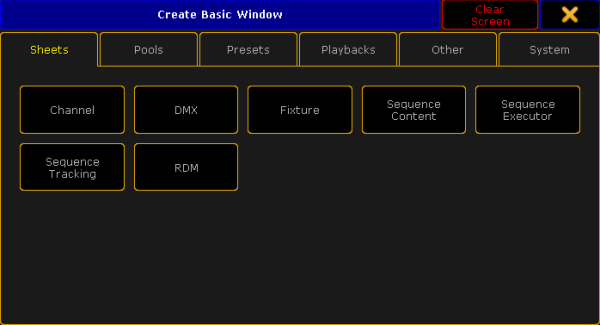
2. Select a category in the tabs.
3. Select the window you would like to be displayed.
A basic window is created in the user-defined area.
Move Windows to Another Position on the Screen
You can move windows around in the user-defined area. If you tap and hold and then move a window, its frame is highlighted.
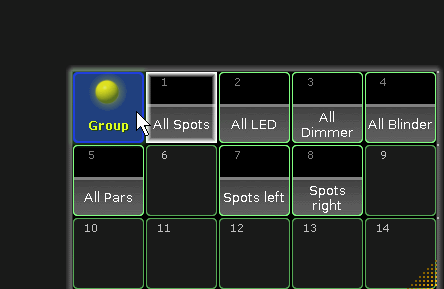
- To move a window, tap and hold the blue title bar or the blue area of a pool and move it to its new position.
- Release the finger from the screen.
The window is moved to its new position.
Move Menus to Different Screens
You can move menus from one screen to another screen.
To move a menu to another screen:
- Tap the screen icon
 in the title bar of the menu.
in the title bar of the menu. - The pop-up Change Screen opens.
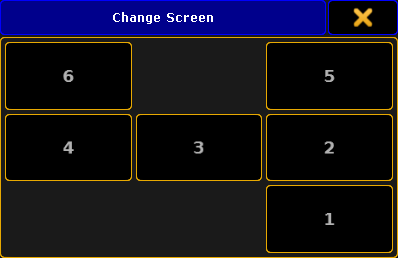
Change scree pop-up - Tap the screen number which you would like to move the menu to.
The menu opens on the screen selected.
Adjust the Size of Windows
To adjust the size of a window:
1. Tap and hold the dots in lower right corner of the window.
The frame around the window and the dots become brighter.
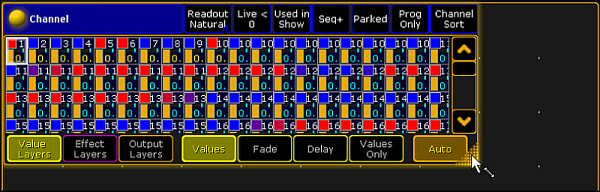
2. To expand or minimize the window, move your finger.
The window size is adjusted.
Save Window Options to Default
Save the settings to default in windows with multiple settings. These settings are saved in the user profile.
There are two examples on how to save window settings to default:
1. Example
- Tap
 in the title bar of the window and adjust the window options.
in the title bar of the window and adjust the window options. - Tap Save to Default in the title bar of the window options.

Window settings are saved to default in the user profile.
2. Example
- Press Setup, tap User, and then Window Settings.
- Adjust the window settings.
Window settings are saved to default in the user profile.
Load Window Options From Default
Window options that can be saved to default can also be loaded from default.
To load window options from default:
- Tap
 in the title bar of the window options and tap Load from Default.
in the title bar of the window options and tap Load from Default.
Window options are loaded from default.

