Version 3.9
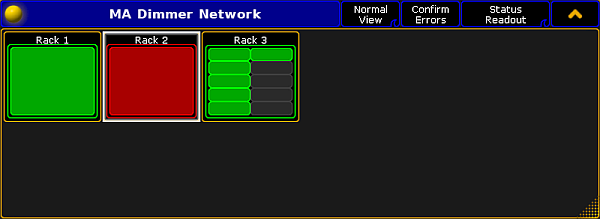
Error displayed in the Normal View
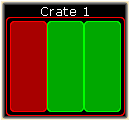
Error in crate 1
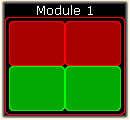
Error in module 1 and 2
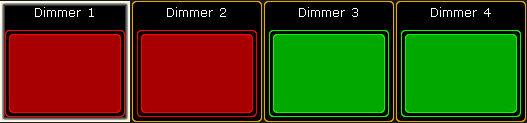
Error in dimmers 1 and 2
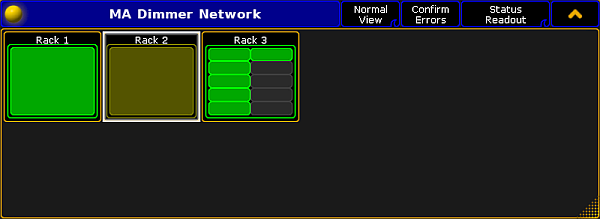
Confirm errors
Errors
If an error occurs, it is displayed in red.
The following demonstrates an error in the Normal View.
Requirement:
- Add MA NDPs to the network configuration
For more information see Adding devices to your session.
- Open MA Dimmer Network
For more information on how to access the different views see Network dimmer.
For more information on the display of various views see Views.
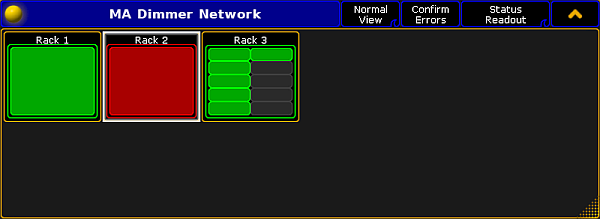
If an error occurs, the entire rack turns red.
Navigate down in the hierarchy to detect the error.
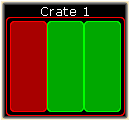
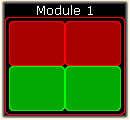
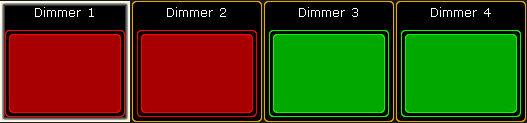
For more information on how to navigate in the hierarchy see Network dimmer.
Confirm Errors
Confirm Errors is displayed in the title bar of the window MA Network Dimmer and is used to temporarily mask errors.
Hint:
To view the error messages, set No Load, Fuse, Overload, Excess DC to On when editing. For more information see the setting Fuse in Views.
To view the error messages, set No Load, Fuse, Overload, Excess DC to On when editing. For more information see the setting Fuse in Views.
- To mask an error in the view, select the rack that displays the error.
- Tap Confirm Errors.
- The error displayed in red now turns dark green.
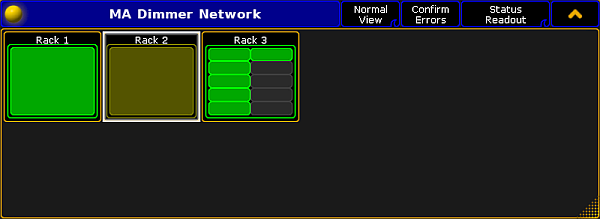
- To toggle the error back to red, tap Confirm Errors once again.

