Sequence info window
Cues can have an info text. This text can be multi line.
The first line can be visible in the Sequence Executor Sheet, but the next lines cannot be seen.
The Sequence Info window displays all the cue info text in one window in an easy to read overview.
The window can be created using the Create Basic Windows pop-up and is found in the "Other" tab.
It could look like this:
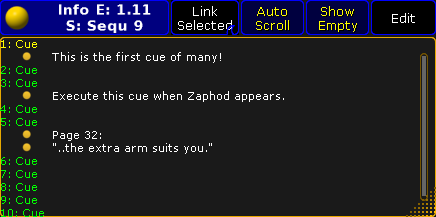
The title bar shows the number of the executor and the sequence name and number, of the currently displayed info. Each line of information has a yellow ball next the info text.
The title bar also has four buttons that changes the main part of the window.
- Link:
This swipe button offers two options. Link Last Go or Link Selected. This determine what sequences info the window displays. - Auto Scroll:
The active cue will have a yellow cue number and name - other cues have a green text color. In long sequences it might be nice to activate Auto Scroll. Then the window will automatically scroll the list so the active cue is always visible. - Show Empty:
This allows the option to show or hide cues, in the list, that does not have any information. - Edit:
When Edit is active, then all cues got a small yellow ball. Tapping the small white dot next the yellow ball will open the Edit Info pop-up - see more about editing cue info below.
Opening the Options for this window give the option to change the font size of the Info window.
Editing the Cue info
The cue information can be edited by editing the Info cell in the Sequence Executor Sheet or Edit Mode can be activated in this Sequence Info Window.
Editing the info will open the Edit Info pop-up. It could look like this:
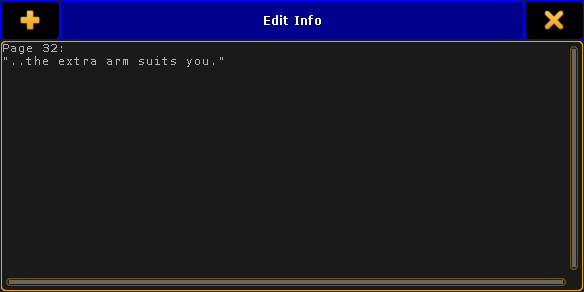
Here it is possible to write multiple line of information.
Pressing Enter/Please will close the pop-up. To add multiple lines it is necessary to press and hold shift while pressing Enter/Please.

