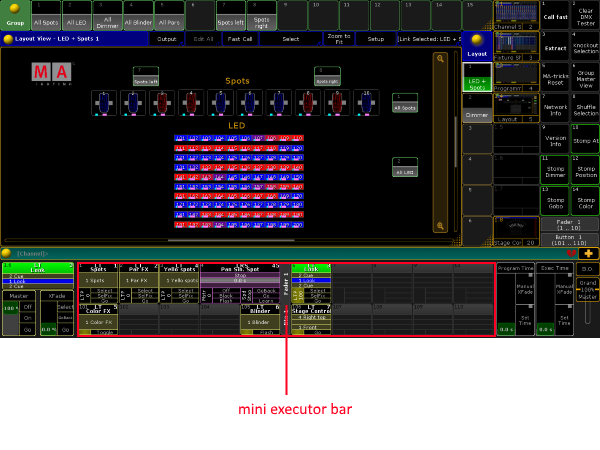Version 3.9
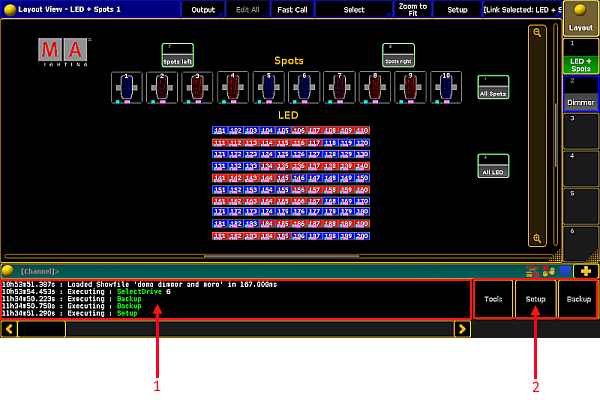
Screen layout of screen 1
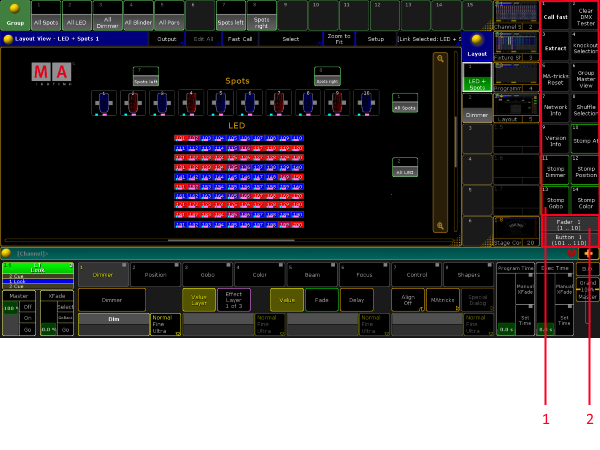
Screen 1 in grandMA3 compact and compact TX
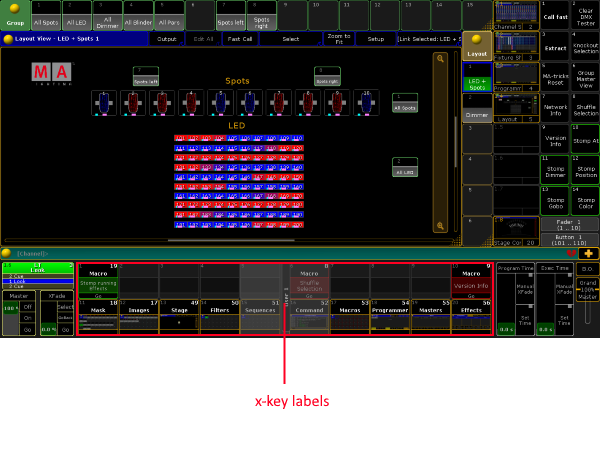
Toggle x-key labels in grandMA3 compact XT
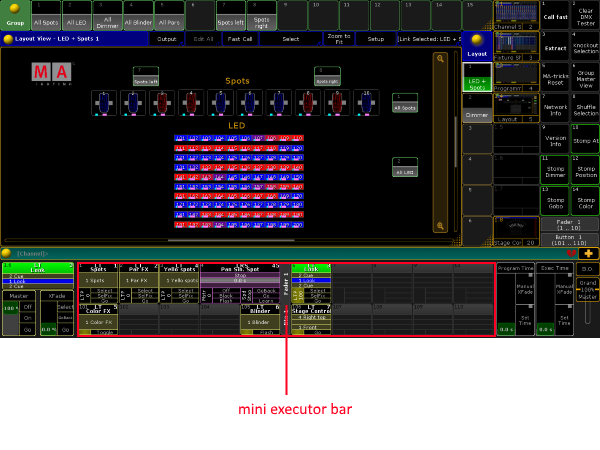
Toggle mini executor bar in grandMA3 compact
Screen 1
grandMA3 full-size
In a grandMA3 full-size screen 1 corresponds to screen 2 on a grandMA2 full-size console.
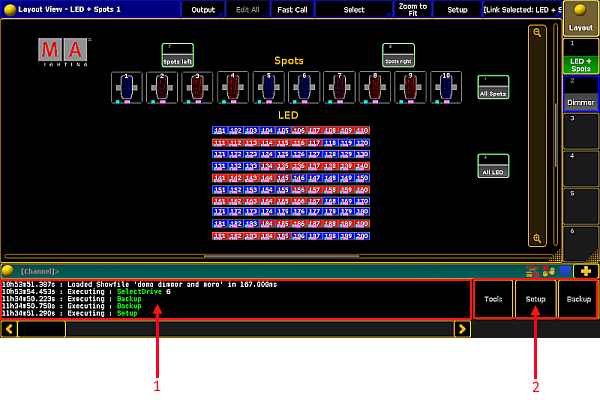
- Command line feedback – displays the history of commands at a glance.
- Tools, Setup, Backup – allow fast access on the grandMA3 console.
- The upper section – user-defined area and the command line – of screen 2 and the view buttons stay the same.
- Tools, Setup and Backup are also displayed in the Setup Menu. To access the Setup Menu on the grandMA3 console, press Menu.
For more information on the upper screen see Screen Layout – Screen 2.
grandMA3 compact and compact XT
Important:
The grandMA3 compact only has screen 1 in the monitor wing.
The grandMA3 compact only has screen 1 in the monitor wing.
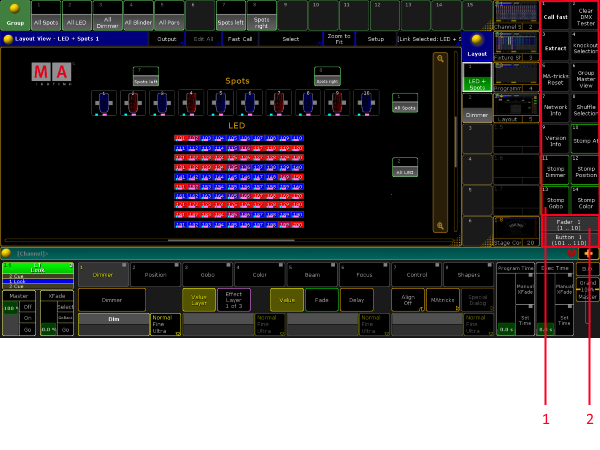
- Macro Buttons – allow fast access on the grandMA3 compact and compact XT.
- Fader and Button Pages – display current fader and button pages.
- The upper section of the screen stays the same.
For more information on the upper screen see Screen Layout – Screen 2.
Various Bars in grandMA3 compact and compact XT
- In grandMA3 compact XT, it is possible to toggle between the encoder bar and x-key labels:
- To display the x-key labels, press U1.
The key lits up. - To toggle back to the encoder bar, press U1 again.
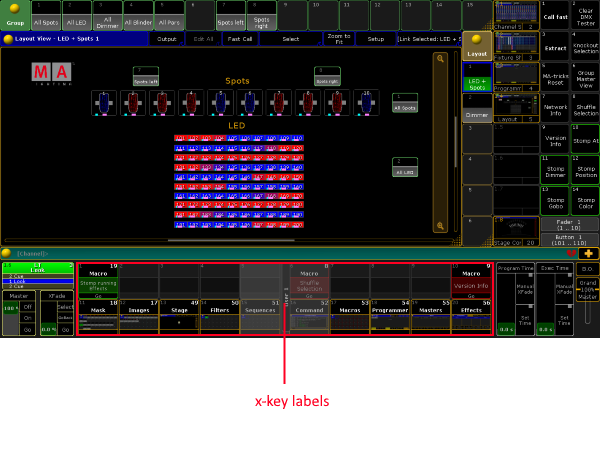
Important:
As default the x-keys X5, X6, X15 and X16 are grayed out as they do not exist on a grandMA3 console. For more information see grandMA3 Settings.
As default the x-keys X5, X6, X15 and X16 are grayed out as they do not exist on a grandMA3 console. For more information see grandMA3 Settings.
- In grandMA3 compact it is also possible to toggle between the encoder bar (or the x-key labels) and the mini executor bar.
- To display the mini executor bar, press U2.
The key lits up. - To toggle back to the encoder bar (or x-key labels), press U2.