Version 3.9
SetUserVar Keyword
To get the SetUserVar keyword in the command line, type SetUserVar or the shortcut SetUs in the command line.
Description
The SetUserVar keyword sets user profile specific variables. For more information, see Macros - Use Variables.
Syntax
SetUserVar $variablename = numericvalue
SetUserVar $variablename = "text"
SetUserVar $variablename = ("text")
SetUserVar $variablename = nothing
Hint:
To see the set user variables in the command line feedback window, use the ListUserVar keyword.
To see the set user variables in the command line feedback window, use the ListUserVar keyword.
Examples
Create a macro in the macro pool that asks "Cue number to store?", stores and labels the cue for the selected executor.
- Open the Macro Pool.
- Press Edit and tap on a empty macro pool tile.
The Edit Macro pop-up opens.
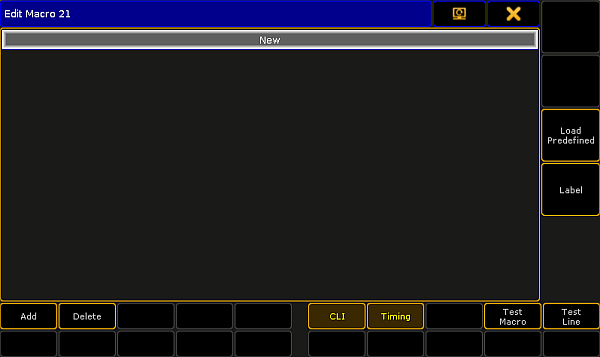
Edit Macro Pop-Up - Tap Add.
The Edit CMD pop-up opens.

Edit CMD (= Command) Pop-Up - Type SetUserVar $CueNumber = ("Cue number to store?")
- Type Store Cue $CueNumber
- Type Label Cue $CueNumber
The macro is ready to use.
- Delete a variable.
[Channel]> SetUserVar $CueNumber =

