Channel Sheet
The channel sheet is where your fixtures with channel IDs and their corresponding values or presets are located. Moreover, you can select channels here.
Requirement:
- Channels are patched.
Patch channels in Setup – Patch & Fixture Schedule.
For more information on how to patch channels see Adding fixtures to your show.
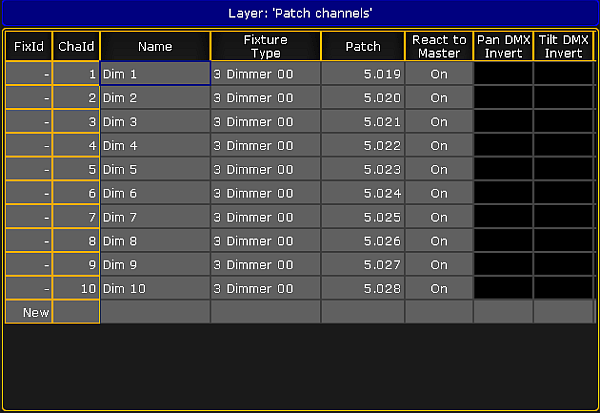
To open the channel sheet:
- Tap anywhere in an empty screen.
- The pop-up Create Basic Window opens.
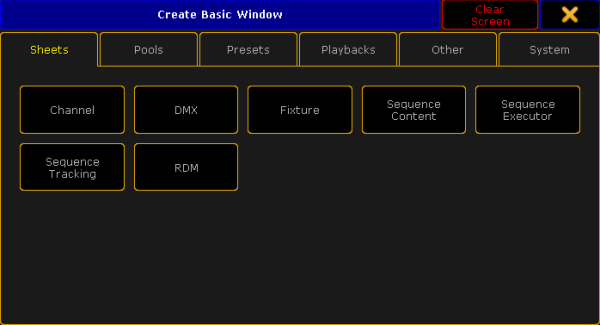
- Select the category Sheets in the tabs.
- Tap Channel.
- The channel sheet opens.
This sheet contains all channels, fixtures and fixture types with a channel ID.
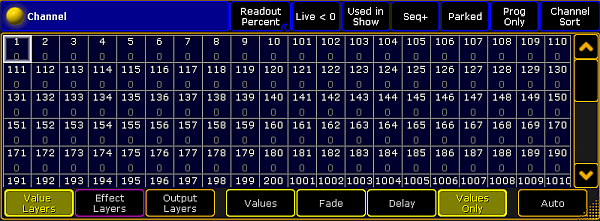
The title bar displays the world name and
For general information on worlds see What are worlds.
For general information on masks see What are masks.
The channel sheet also consists of different colors, markers and background colors. For more information see Marker and System.
Layers
The channel sheet also comprises a bar of layers, which are located at the bottom of the sheet.
For more information on each layer see Layers in sheets – Channel sheet and fixture sheet.
Options
To open the options in the channel sheet, tap ![]() in the upper left corner of the sheet.
in the upper left corner of the sheet.
The dialog Channel Sheet Options opens.
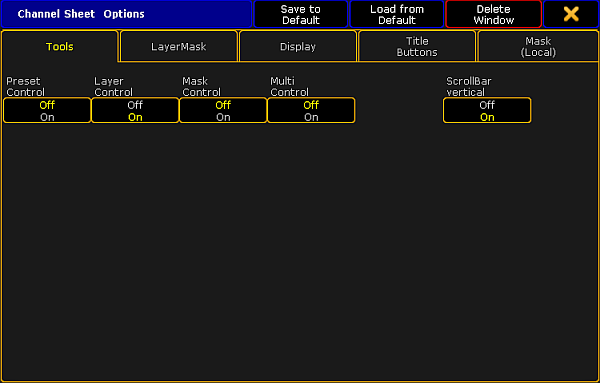
To learn about the single options of the channel sheet see:
To close the options, tap ![]() in the upper right corner of the dialog.
in the upper right corner of the dialog.
Close the Channel Sheet
To close the channel sheet altogether, tap ![]() in the upper left corner of the window and tap Delete Window.
in the upper left corner of the window and tap Delete Window.

