Working with Layers
All fixtures are organized in layers.
You can but all your fixtures in one layer or make a layer for each fixtures - it is all up to you.
Usually people makes layers based on fixture types or locations.
It is all handled from the EditSetup menu.
Press Setup and then tap the Patch & Fixture Schedule button.
The menu could look like this:
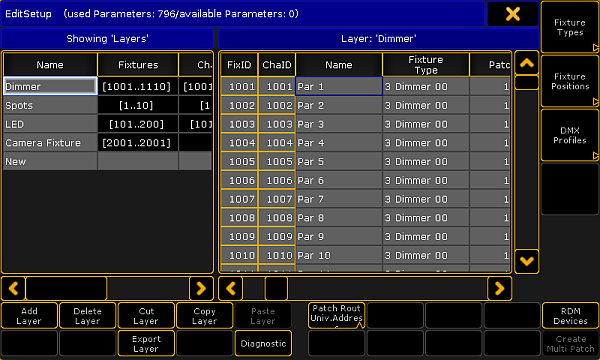
The left side of this menu is the Layers. If you tap somewhere in the list then most the buttons below the list are referring to the layers. If you tap inside the list on the right side, then they refer to the fixtures (in the layers).
Add Layer
Tapping this button will give you a new (empty) layer. When you make this layer then the console will open the Fixture Wizard (see Adding new fixtures to your show) to help you begin to add fixtures in the new layer. If you do not want to add new fixtures then you can simply close the wizard.
Delete Layer
You can delete an entire Layer. This will delete all the fixtures in the layer and the data will be lost!
You can not oops or undo the deletion of layers or fixtures. Please save your show before deleting layers or fixture.
Move Layer - Cut and Paste
You can rearrange your layers. This is done using the following steps:
- Select the layer you want to move by tapping it on the screen.
- Tap the Cut Layer button - this gives the layer a red background color.
- Tap the layer where you want to insert the layer above.
- Tap the Paste Layer button.
You have now moved your layer to a new location. This does not affect your programming. It does not delete anything and does not add anything.
Copy Layer - Copy and Paste
You can copy the structure of a layer. This means that you can copy all the fixtures that are in a layer. This include all information except the ID numbers and the Patch. These numbers are unique and cannot exist twice.
This does not copy your programming! The programming done on the fixtures in the source layer will not be copied with the layer.
This is the steps for copying the layer:
- Select the layer you want to copy by tapping it on the screen.
- Tap the Copy Layer button.
- Tap the layer where you want to insert the layer above.
- Tap the Paste Layer button.
Now you have a copy of the layer.
Export Layer
You can export a layer (or even a fixture). This is meant for exporting the information about the structure. This can be used to document the setup and patch.
Please have look at the Export and Import topics.
Move fixtures between layers
You can move fixtures around in layers or even between different layers. This does not affect anything that might already be programmed with these fixture.
This is the process:
- Select the layer with the fixture you want to move.
- Select the fixture.
- Tap the Cut Fixture button.
- Select the layer where you want to move the fixture to.
- Tap the fixture where you want to insert the fixture above.
- Tap the Paste Fixture button.
When you are done working with your layers, please leave the EditSetup menu.
Now you are asked if you want to save the changes you have made.
Tap Yes to save. No to not save any changes and keep the fixture schedule as it was. Cancel to return to fixture schedule without saving.

