Version 3.9
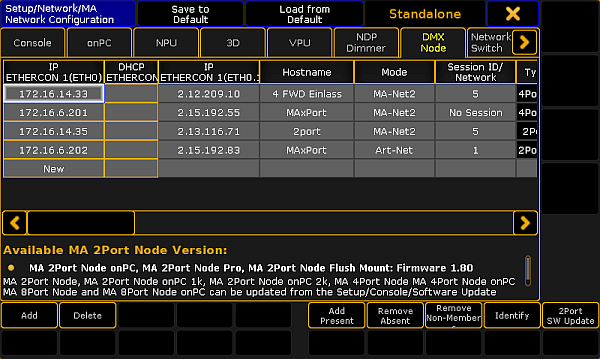
MA Network Configuration – DMX Node
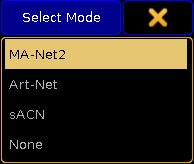
Pop-up Select Mode
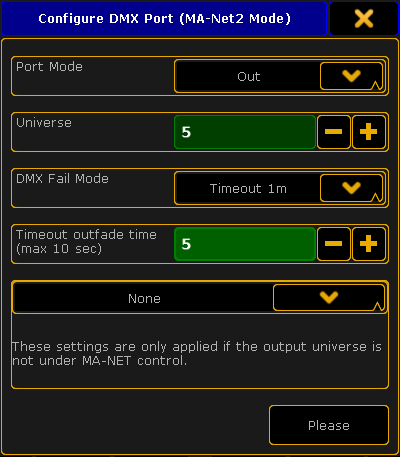
Pop-up – Configure DMX Port (MA-Net2 Mode)
Configure the MA xPort Nodes in the Console
The configuration is a customized set of parameters you have set to run an xPort node.
Important:
This topic deals with subject areas that are important for the configuration of nodes. General settings are dealt with in the topics Adding devices to your session and Configure the DMX ports on MA devices.
This topic deals with subject areas that are important for the configuration of nodes. General settings are dealt with in the topics Adding devices to your session and Configure the DMX ports on MA devices.
Requirements:
- Add an MA xPort Node to the network configuration.
For more Information on adding an MA xPort see Add the MA xPort Node.
- Open the MA Network Configuration.
-Press Setup and tap MA Network Configuration. - The window MA Network Configuration opens.
-Tap DMX Node.
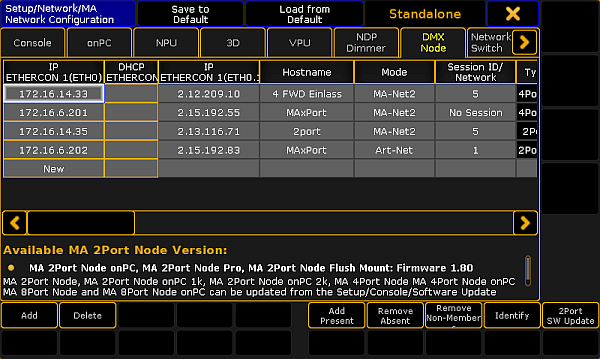
- Then, tap a cell in the column Mode.
-The pop-up Select Mode opens.
-Select one of the modes here.
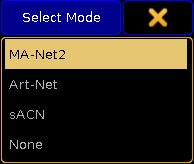
For more information on the four modes see Adding devices to your session.
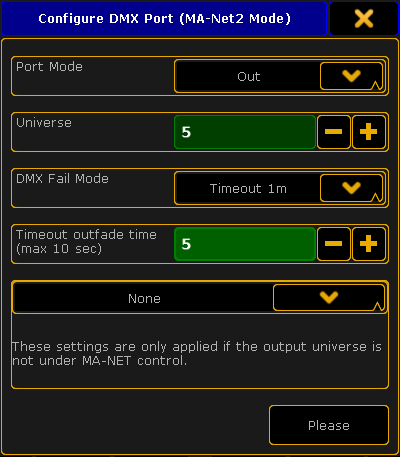
- Next, set the Port Mode by tapping the drop-down box.
-Set the port mode to "Out". - Select the universe by tapping the minus or the plus sign.
-Enter universe 5.
For more information on the different port modes and merge settings of DMX data see Configure the DMX ports on MA devices.
Important:
The DMX Fail Mode can be set in DMX xPort Nodes from the version 3.3 on.
The DMX Fail Mode can be set in DMX xPort Nodes from the version 3.3 on.
- Now, select a DMX Fail Mode.
-Tap the drop-down box and select for example the fail mode Timeout 1m.
For more information on the DMX Fail Mode see DMX Fail Mode in Configure DMX ports on MA devices.
- Set the outfade time.
-Enter 5 seconds using the plus or the minus sign. - After you have adjusted the configuration settings, tap Please.
The configuration settings have now been applied to the node.

