Import predefined objects
The predefined macros and effects are a collection made by MA Lighting.
They can be used to make programming faster and more convenient. They are also a great source for learning how macros and effects work.
The predefined macros are all inside a single XML file in the software. All the predefined effects are in another XML file. These XML files can be imported, as any other, using the methods described in the Import by using command line topic - although it is imported from the internal hard drive instead of a USB stick.
The predefined macros and effects are a little bit different because there is an extra way to import them.
In the following example, a predefined macro is imported. Effects can be imported in this way too.
Import a predefined macro
In the Manually create a macro topic it is described how the Edit Macro pop-up works.
For instance edit an empty macro object in the pool.
It could look like this (not an empty macro):
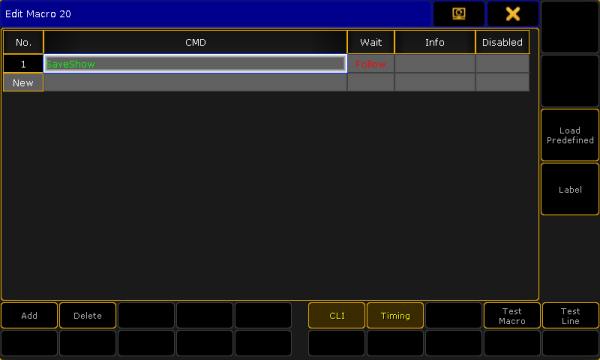
Notice that on the right side is a button called Load Predefined.
If this is tapped then a small Select Predefined Macro pop-up appears. It look like this:
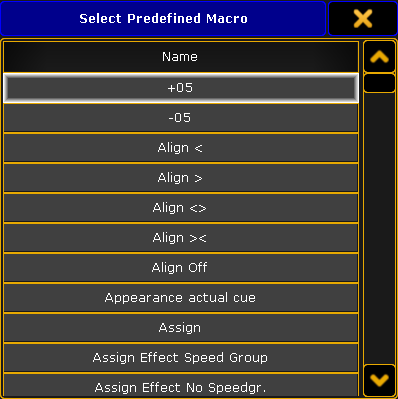
This lists all the predefined macros in the internal hard drive. The list can be scrolled and selecting an element in the list will import the selected macro.
The import will label the macro and it may turn off CLI.
This is the fastest way to import single macros from the predefined macros. If you need to import more or all then it is faster to use the normal import methods where you can select multiple macros - links at the top of this topic.

