Fixture Sheet
The fixture sheet is where your attributes with their corresponding values are located. Moreover, you can select fixtures here.
Requirement:
- Fixtures are patched.
Patch fixtures in Setup – Patch & Fixture Schedule.
For more information on how to patch fixtures see Adding fixtures to your show.
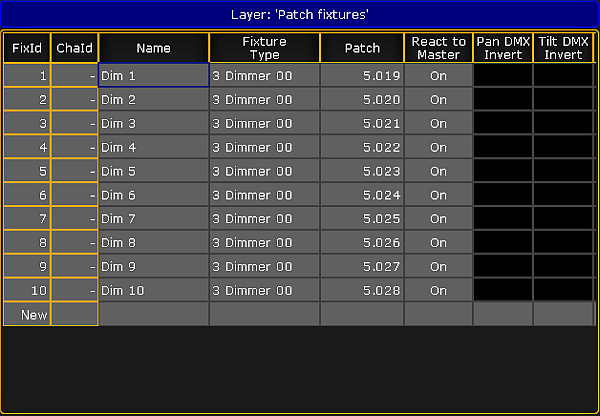
It is possible to assign both – fixtures and channels. Hence, fixtures are displayed in their corresponding sheets depending on what ID you have assigned – fixture ID or channel ID.
To open the fixture sheet:
- Tap anywhere in an empty screen.
- The pop-up Create Basic Window opens.
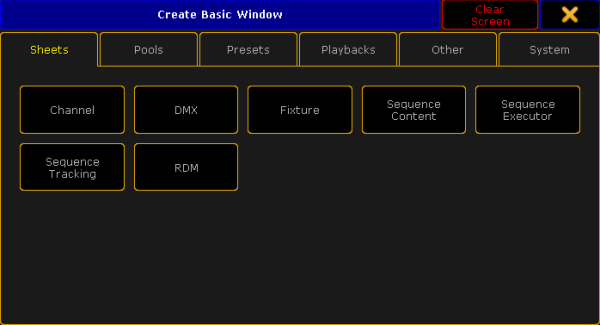
- Select the category Sheets in the tabs.
- Tap Fixture.
- The fixture sheet opens.
This sheet contains all fixtures and fixture types with a fixture ID.
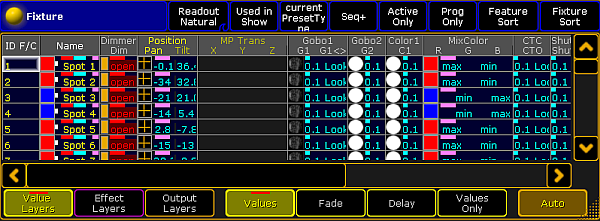
The title bar displays the world name and
For general information on worlds see What are worlds.
For general information on masks see What are masks.
The fixture sheet also consists of different colors, markers and background colors. For more information see Marker and System.
Layers
The fixture sheet also comprises a bar of layers, which is located at the bottom of the fixture sheet.
For more information on each layer see Layers in sheets – Channel sheet and fixture sheet.
Options
To open the options in the fixture sheet, tap ![]() in the upper left corner of the sheet.
in the upper left corner of the sheet.
The dialog Fixture Sheet Options opens.
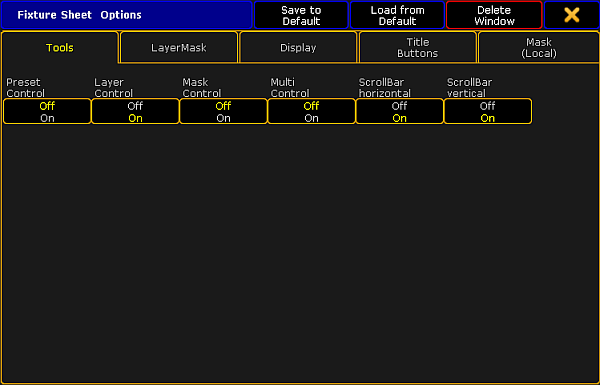
To learn about the single options of the fixture sheet see:
To close the options, tap ![]() in the upper right corner of the dialog.
in the upper right corner of the dialog.
Close the Fixture Sheet
To close the fixture sheet altogether, tap ![]() in the upper left corner of the window and tap Delete Window.
in the upper left corner of the window and tap Delete Window.

