Turn RDM off
To ensure a trouble-free DMX signal and to minimize network traffic, we recommend to turn RDM off for universes including only fixtures NOT providing RDM functionality.
Turn off RDM per universe
There are two ways to do this.
Way A:
- Tap on an empty space in the screen, tap Pools, and then item Universes.
The universe pool opens. - Press Edit and tap at the universe you want to turn off RDM.
The Edit universe pop-up opens. - Tap in the RDM cell until the cell is empty.
RDM is turned off for the selected universe. The green RDM icon ![]() is not visible anymore in the universe pool - pool style.
is not visible anymore in the universe pool - pool style.
Way B:
- Press Setup and tap under Show Patch only (Live).
The Live Setup opens. - Tap DMX List.
The DMX list opens. - Under List of Universes is a column RDM. Tap in the RDM cell until the cell is empty for that universe you want to turn off RDM.
RDM is turned off for the selected universe. The green RDM icon ![]() is not visible anymore in the universe pool - pool style.
is not visible anymore in the universe pool - pool style.
Turn off RDM global
There are two ways to turn off RDM global.
Way A:
- Press Setup and tap under Console Global Settings.

Setup global settings - Tap at Enable RDM until the Off is yellow.
RDM is global turned off. The red RDM icon ![]() is displayed in the universe pool - pool style, if RDM is on for that universe.
is displayed in the universe pool - pool style, if RDM is on for that universe.
Way B:
- Press Setup and tap under Show Patch & Fixture Schedule.
The Edit Setup opens.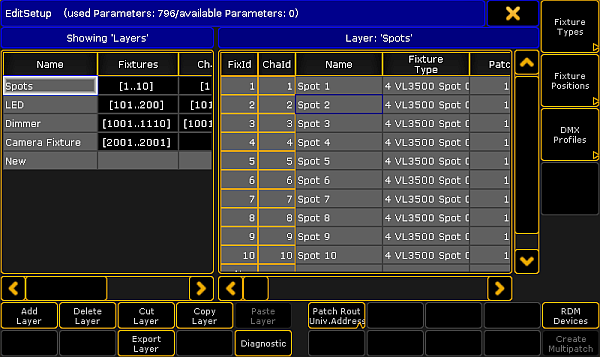
Setup patch & fixture schedule (edit setup) - Tap in the lower right corner at RDM Devices.
The RDM Devices window opens.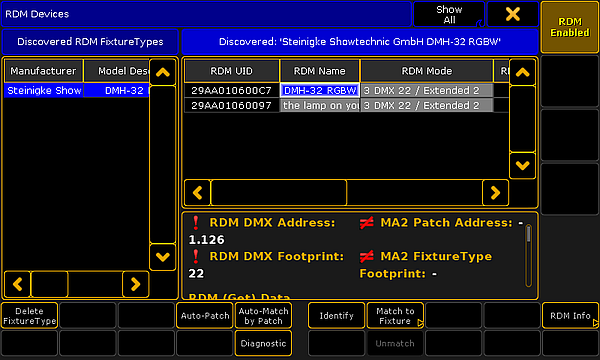
Setup - patch & fixture schedule - RDM devices - Tap at RDM Enabled until RDM Disabled is displayed.
RDM is global turned off. The red RDM icon ![]() is displayed in the universe pool - pool style, if RDM is on for that universe.
is displayed in the universe pool - pool style, if RDM is on for that universe.

