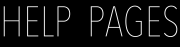Version 3.9
Assign Presets to Ports
You can assign one preset per port.
For general information about presets, see What are presets?.
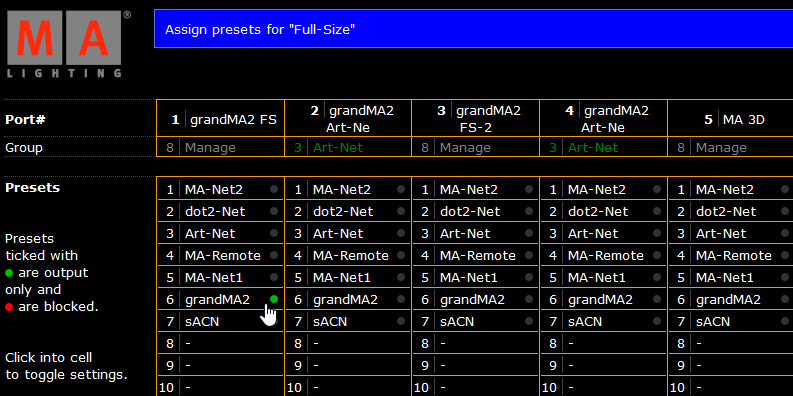
Figure: Edit Presets
Requirement: Connection to the Web Interface.
- Click Edit Presets.
Information:
If manual filters are assigned to a port, you have to remove the filters first to assign a preset.
You can identify that manual filters are assigned if the presets are written in grey font.
- To block the protocol in a port, click a preset once. The status is displayed by a red dot.
To allow the protocol in a port, click a preset twice. The status is displayed by a green dot. - Click Apply settings and stay where you are or Apply settings and leave edit.
The preset is assigned and saved in the startup configuration. A filter icon is displayed right beside the group name in the front end display.
The assigned preset is visible in the web interface overview in green or red, depending on the selected status.
To remove a preset from a port, click on the preset until the status dot is grey.
To create a new preset, see Create New Presets.