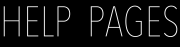Version 3.9
Delete Presets
If you created presets that you no longer use or need, delete them.
You can delete previous created presets and the predefined presets.
Warning:
After you delete a customized presets, you can not restore them.
The predefined presets can be restored by a factory reset.
After you delete a customized presets, you can not restore them.
The predefined presets can be restored by a factory reset.
Requirement: Connection to the Web Interface.
- Click Edit Presets.
- Click in the bottom right corner Extended filter and preset config.
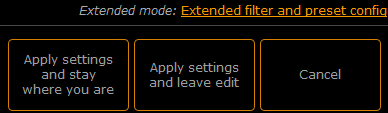
Figure 1: Access Extended Mode
The extended mode opens. - Click in the bottom right corner Delete presets.
The delete presets pop-up opens.
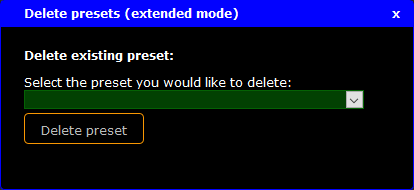
Figure 2: Delete Presets Pop-Up
- Select in the drop down the preset you would like to delete and click Delete preset.
A warning asks if you really want to delete this preset. Click OK.
The preset is deleted from the startup configuration. If the deleted preset was applied to a port, the filters in the preset are still applied to this port.