Executor Bar Window
To go to the Executor Bar Window, swipe up or tap in the Executor Bar.
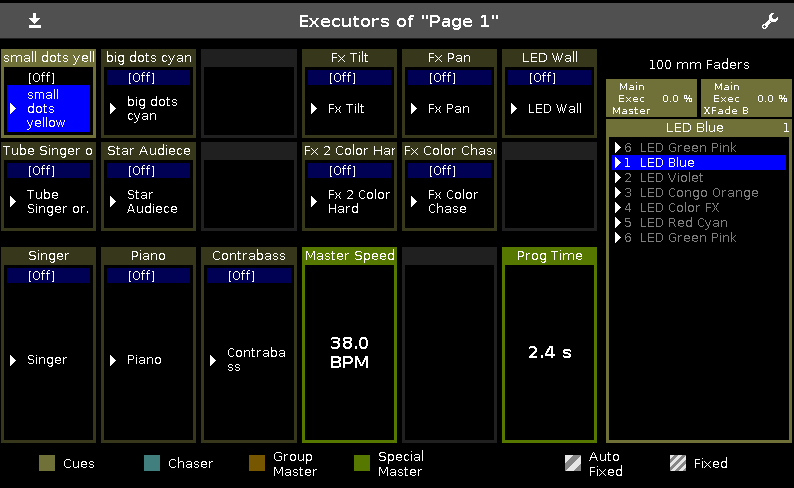
This window is a detailed view of the Executor Bar.
To change the functions of the executor, tap at the tool icon 
To change the settings of an executor, tap at the executor. The settings of executor view opens.
The title bar displays the current page.
To switch between the executor pages: Press Page + or Page - or use the page pool view.
The executor colors displays which kind of executor it is.
The executor window on screen 2, is fragmented in the main executor (right), 12 normal executor buttons (first two lines) and 6 fader executor buttons (bottom line).
If you use a dot2 F-wing or dot2 B-wing, the executor bar looks like the corresponding wing.
If you store a cue on a executor, the console asks to label the first cue and the executor.
If you don´t tap the label pop-up, the executor is called Exec.
The blue bar displays the fade time of the cue from 0 % to 100 %.
If an executor is assigned with cues, it is at first the trigger icon displayed and then the cue number and cue name.
If a timecode record is running for an executor, the flashing record icon  is visible.
is visible.
The current cue is displayed in the second line, that the cue before and afterwards are visible.
If the executor is on, the executor button is highlighted and the current cue is displayed in the second line along with a bright blue background.
If the executor is off, in the second line is an [Off] displayed along with a dark blue background.
To close the executor bar window, slide down in the window or tap the minimize icon 
For more information about executors, refer to What are executors?

