Select View for External Screen Window
To open the Select View for External Screen Window
- On the console: Press Setup and then in the column Console, Select Views for External Screen.
- On the external screen: Click or tap More... in the View Bar.
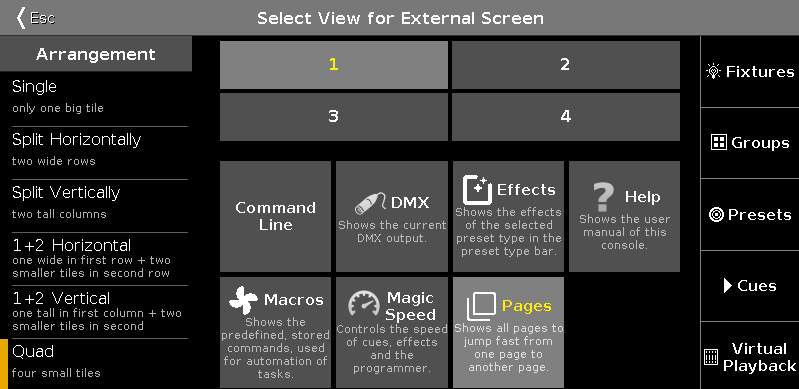
In this window, you arrange the views on the external screen.
The window is fragmented in the arrangement column on the left side, and the preview view of the selected arrangement.
On the right side is the view bar displayed.
To select the view for the respective screen area: Select the screen area and then select the view, e.g. Fixtures.
A selected tile or view has yellow lettering.
To leave the Select View for External Screen Window, tap 
Arrangement Column
The Arrangement column is located on the left side of this window.

In this column are all options to arrange the views of the external screen.
The orange bar on the left of the cell displays the current selection.
There are six arrangement options available.
1. Single
One big view spread over the entire screen.
2. Split Horizontally
Split screen horizontal in two rows with two views.
3. Split Vertically
Split screen vertical in two columns with two views.
4. 1+2 Horizontal
Split screen horizontal in one view in the upper area and two view in the lower area.
5. 1+2 Vertical
Split screen vertical in one view at the leftmost area and two views at the rightmost area.
6. Quad
Split screen in four view pieces with the same size.
Encoder Bar Functions

Arrangement:
To scroll in the arrangement column up or down, turn the encoder left or right.
Tile:
To select a tile in the preview view, turn the encoder left or right.
Select:
To select a view for the selected tile, turn the encoder left or right.

