Setup Window
To open the Setup Window press Setup on the console.
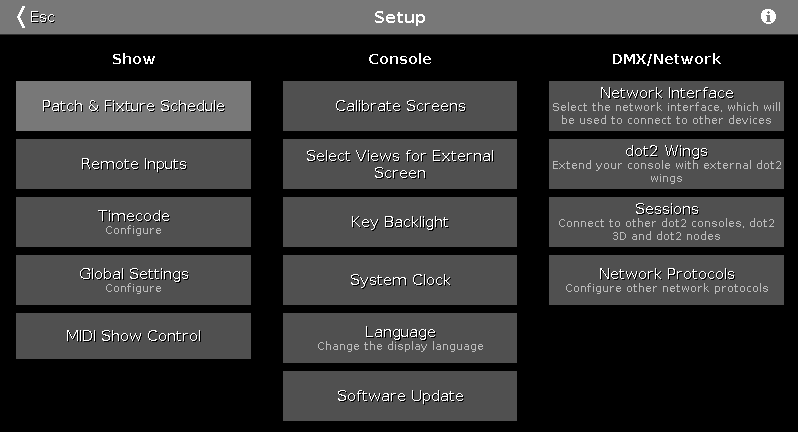
Figure 1: Setup Window
In this window, you can make different settings regarding the Show, Console and the DMX/Network.
To open the System Information Window, tap at the information icon 
To leave the Setup Window. Tap 
Show
In the column Show are settings regarding the show.
To add, patch, unpatch, and delete fixtures, tap at Patch & Fixture Schedule.
To configure connected remote inputs, e.g. MIDI or DMX, tap at Remote Inputs.
To configure the timecode for MIDI or SMPTE, tap at Timecode.
To configure global show settings, tap at Global Settings.
To use MIDI Show Control, tap at MIDI Show Control.
Console
In the column Console are settings regarding the console.
To calibrate the screens, tap at Calibrate Screens.
To select the views for external screen, tap at Select Views for External Screen.
To adjust the key backlight, tap at Key Backlight.
To adjust the system clock, tap at System Clock.
To select the display language, tap at Language.
To make a software update, tap at Software Update.
Network
In the column DMX/Network are settings regarding the DMX/Network.
To select the network interface for the dot2 onPC, tap at Network Interface.
To connect external wings, tap at dot2 Wings.
To connect the dot2 to another console or to the dot2 3D, tap at Sessions.
To select further network protocols, tap at Network Protocols.
Encoder Bar Functions
Figure 2: Setup - Encoder Bar
Select:
To select a function, turn the encoder left or right.
To confirm a selected function, press or tap the encoder.


