Wings Window
The Wings Window is located in the Setup, column DMX/Network, Wings/Nodes.
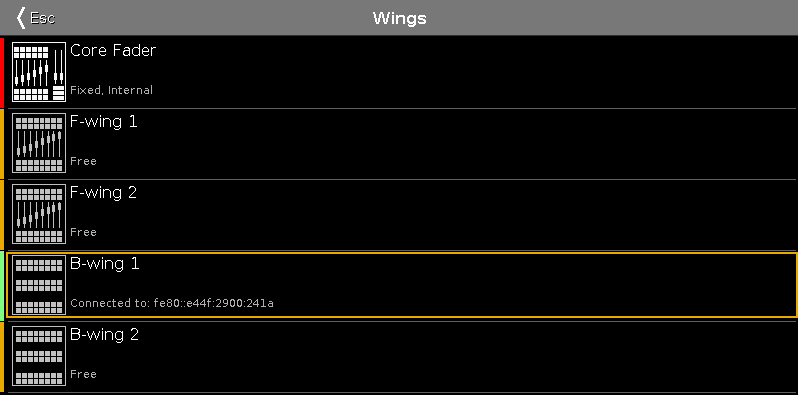 Figure: Wings Window
Figure: Wings Window
The Wings window is open.
This window displays all available wing slots.
Additional to the core fader, there are two F-wings and two B-wings possible, depending on the console.
The core fader is always fixed internal and displayed with a red status bar at the left side.
If you have a XL-F or XL-B console, this wing is also displayed as fixed internal with a red status bar at the left side.
To assign an external wing, tap at the respective free wing slot. The configure slot window opens.
To remove an assigned wing, tap at the respective assigned wing slot. The configure slot window opens.
A selected slot has an orange frame around the cell.
To leave the window, tap 
Status
A slot can have four different status:

This slot is fixed internal, e.g the core fader or the additional wing of a dot2 XL-B or dot2 XL-F.
A fixed internal slot is displayed with a red status indicator.

This slot is free. You can assign a wing.
A free slot is displayed with a yellow status bar indicator.
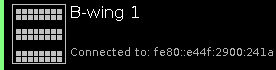 Connected:
Connected:
This slot is connected to an external wing.
Additional is the IPv6 address of the wing displayed.
A connected slot is displayed with a lime status bar indicator.
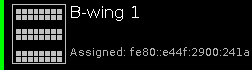 Assigned:
Assigned:
This slot is assigned to an external wing but NOT connected.
Additional is the IPv6 address of the wing displayed.
A assigned slot is displayed with a green status bar indicator.
Encoder Bar Functions

Wing:
To scroll in the wing slots column up or down, turn the encoder left or right.
To open the configure slot window, press or tap the encoder.

