Global Settings Window
To open the Global Settings window, press Setup and tap Global Settings.
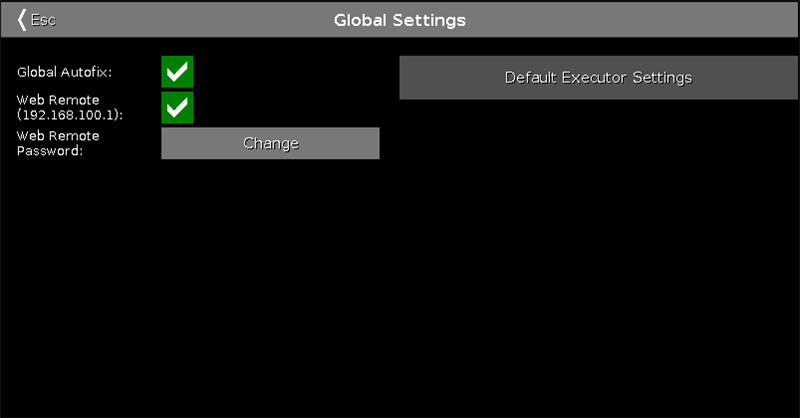
In the window Global Settings, enable or disable the global executor function Autofix.
By default, global autofix is enabled.
Global Autofix On
If global autofix is enabled, then the executors that are running are fixed when you change the executor page by pressing Page + or Page -.
Executor buttons or faders that are running cannot be used simultaneously on a different page.
Auto-fixed executors are indicated by a shaded surface in the executor bar.
To enable global autofix, tap the prohibition sign to check the green box.
Global Autofix Off
If global autofix is disabled, you will not see the executors running in the executor bar when you change the executor page by pressing Page + or Page -.
Use the executor buttons or faders for further usage of executors.
If you change the executor page while using a fader, this fader will then be used for a different executor. It will also go back to a previous page.
If you do not move the fader to grab it at its original position, the fader will not influence the content of the executor. If you have to move the fader upward, the go executor button
 starts flashing. If you have to move the fader downward, the flash executor button
starts flashing. If you have to move the fader downward, the flash executor button  starts flashing.
starts flashing. To disable global autofix, tap the check mark to turn the check box into a prohibition sign.
Web Remote
To disable web remote, tap the check mark.
To change the password, tap Change.
The window Enter New Password for Web Remote opens.
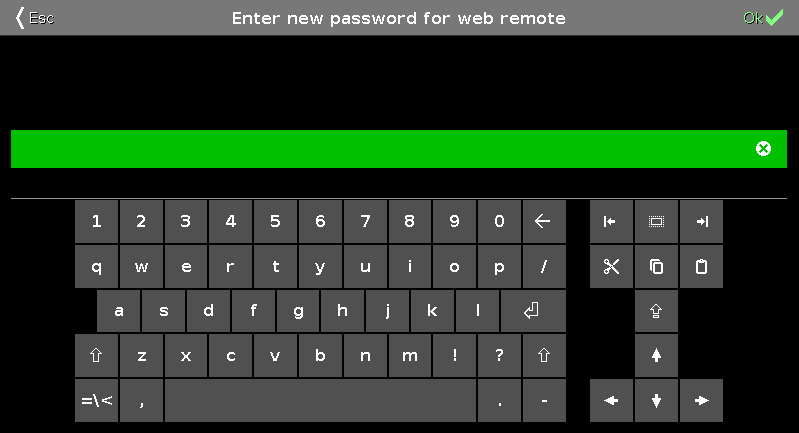
For information on how to use web remote see Use Web Remote.
Default Executor Settings
- To open the default settings of executors, tap Default Executor Settings.
- The window Default Executor Settings opens.
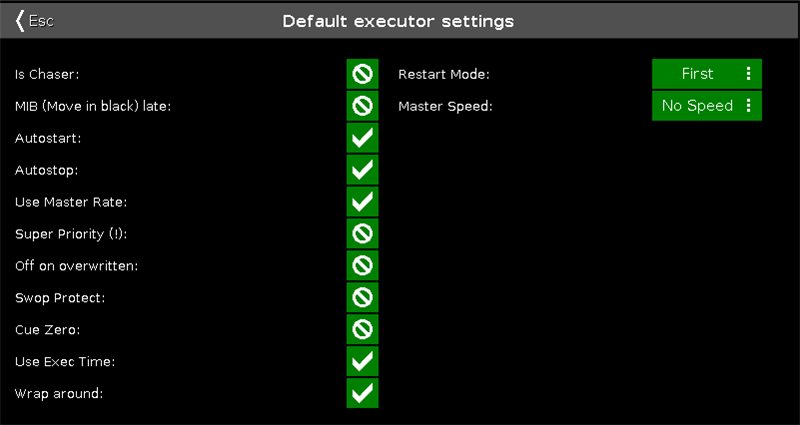
For more information on the single settings see Settings of Executor.

