Load Show Window
To go to the Load Show Window press Backup on the console and tap Load Show.
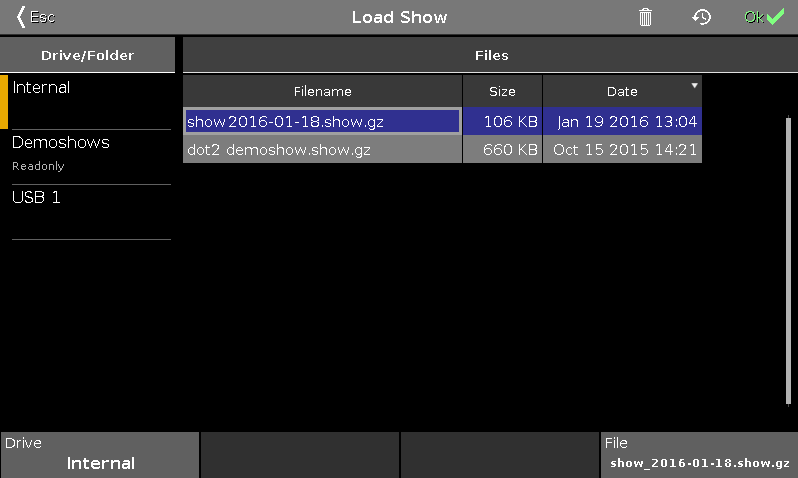
In this window, you can load shows from your Internal Drive, load a Demoshow, a show from a USB stick.
To load a selected file, tap OK 
To delete a selected file, tap the trash can 
To see the backup files, tap the backup icon  . The .backup files created by an auto save or normal save are displayed. It will be saved up to 11 .backup files from each show file. For more information, see Backup window and Backup key.
. The .backup files created by an auto save or normal save are displayed. It will be saved up to 11 .backup files from each show file. For more information, see Backup window and Backup key.
To leave the Load Show Window, tap Esc 
Drive/Folder
The column Drive/Folder is on the left side of this window.

Here are all drives and folders displayed, with the possibility to load a show from.
Internal is the hard drive of the dot2.
In the folder Demoshows are shows provided from MA Lighting to give an overview about the different functions. This folder is a read-only folder.
If an USB stick is in the console or in the computer, it will create a further drive below the Demoshows folder for the USB stick.
The selected drive or folder, is marked with an orange indicator on the left.
Files
On the right side of the window are the Files columns.

Here are the files displayed along with their Filename, Size and Date, which could be loaded from the console, regarding the selected drive/folder.
A selected file has an blue background in the line and a white frame around the cell.
To sort a column on the console, tap and hold the cell of the column header.
To sort a column on the dot2 onPC, right mouse click in the cell of the column header.
For more information, see how to save and load a show.
Encoder Bar Functions

Drive:
To select the Drive in the column Drive/Folder, turn the encoder left or right.
File:
To scroll up and down in the column Files, turn the encoder left or right.
To load a selected file, press the encoder.

