Version 1.9
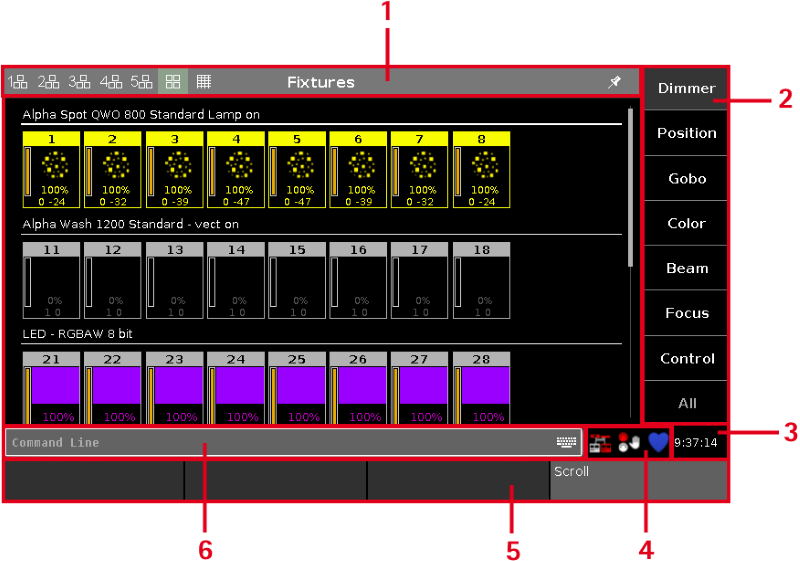
Figure 1: Screen 1
Control Elements
After creating a new show or loading a show, you get into the default screen.
The default screen at screen 1 displays the fixtures view.
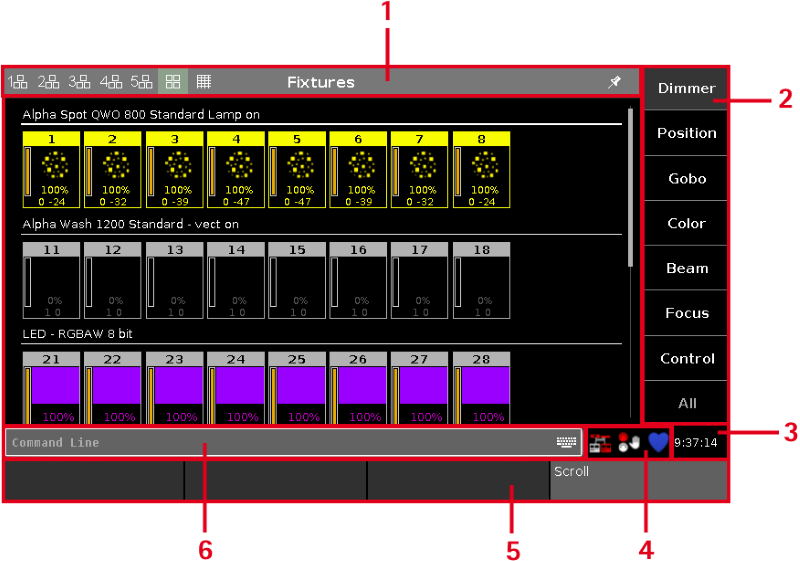
Screen 1 has the following subareas.
- Title Bar with information in which view you are and different icons.
- Preset Type Bar for the navigation between the preset types.
- Clock shows the selected system clock time.
- Status and Message Icons displays icons regarding status and messages of the console. To open the status and messages view, tap on the icons.
- Command Line shows you all the commands you entered into the console.
- Encoder Bar with information about the function from the respective encoder.
Screen 2 and all further screens load the saved settings.
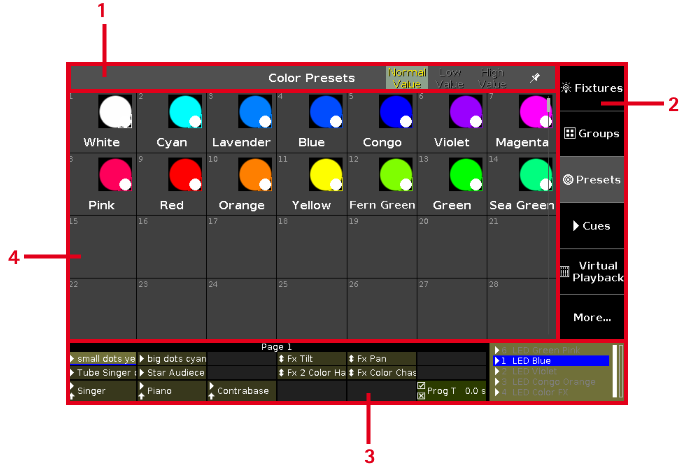
Figure 2: Screen 2
Screen 2 and all further screens has the following subareas.
- Title Bar with information in which view you are and different icons.
- View Bar for the navigation between the views.
- Executor Bar with information about the stored executors.
- View Area shows the selected view.

