Preset Type Bar
The preset type bar is located at the right side of screen 1.
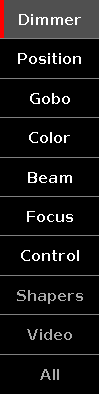 Figure 1: Preset Type Bar
Figure 1: Preset Type Bar
If no fixture is patched, there is no preset type bar displayed.
Gray font in the preset type bar displays, that this preset type is not available for the current selected fixture.
White font in the preset type bar displays, that this preset type is available for the current selected fixture.
To go to a preset type view: Tap the preset type in the preset type bar.
Gray background color in the preset type bar displays the current view.
Red indicator on the left side of a preset type in the preset type bar displays, that this value could be stored.
To activate and deactivate values of preset types in the programmer of selected fixtures: Tap the respective preset type button.
To open the All Preset Pool, tap All at the end of the preset type bar. For more information about preset pools, refer to Presets Pools View.
Preset Type Attributes
In the preset type bar you can find options to the following attributes, depending on your patched fixtures.
Dimmer:
Tap to change the dimmer attributes, e.g. dim, curve, master intensity.
Position:
Tap to change position attributes, e.g. pan and tilt.
Gobo:
Tap to change gobo attributes, e.g. gobo wheels and clips.
Color:
Tap to change the color attributes, e.g. color, mix color, HSBC. In this view you can go to the dialogs picker, fader and swatchbook.
Beam:
Tap to change beam attributes, e.g. shutter, iris and frost.
Focus:
Tap to change focus attributes, e.g. focus and zoom.
Control:
Tap to change control attributes, e.g. lamp control, fixture global and scan rate.
Shapers:
Tap to change shaper attributes, e.g. frames, barndors and position.
Video:
Tap to change video attributes, e.g. keystone, video effects and video scale.

