Thru Command
This page describes the syntax and how to use the thru command.
To go to the Thru command, press Thru on the console.
Description
With the Thru command you can
- select all fixtures in the fixtures view
- select the range of fixtures in the fixtures view
- delete cues and all following cues, from the main executor
- delete cues and all following cues, from an executor button
Syntax
1. Select all fixtures in fixtures view.
2. Select the a range of a fixtures in the fixtures view.
3. Delete cues and all following cues, from the main executor.
4. Delete cues and all following cues, from an executor button.
The Thru command is a helping command and needs a second command or a number.
Example 1
Let´s assume you will select all the fixtures in the show.
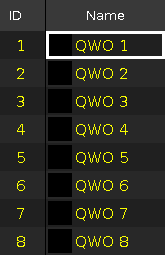
Press Thru (=Fixture Thru) Please.
All fixtures in the show are selected.
Example 2
Let´s assume you will select fixture 5 thru 10.
Press Fixture 5 Thru 1 0 Please.
The fixtures from 5 thru 10 are selected.
Example 3
Let´s assume you will delete cue 3 and all following cues from the main executor.
Press Delete Cue 3 Thru Please.
Cue 3 and all following cues are deleted from the main executor.
Example 4
Let´s assume you will delete cue 3 and all following executors from executor button 1.
After you pressed Delete Cue it appears on screen 1 the main cue list.
Continue the command with the cue number and the executor number / press an executor button. The cue will be deleted on the entered executor.
If you do not enter an executor number / press an executor button, the cue will be deleted on the main cue list.
Press Delete Cue 3 Thru and the respective executor button  .
.
Or
Press Delete Cue 3 Thru Exec 1 Please.
Cue 3 and all following cues of the executor 1 are deleted.

