How to use the external screen
You can connect an external screen with a DVI connector. The DVI output from the dot2 is a digital only output. This means that you cannot attach a DVI to VGA adaptor and attach a VGA screen. It needs to be a digital screen with a DVI connector.
The dot2 registers the resolution of the screen and uses the optimal resolution. The maximum supported resolution is 1920 x 1200 pixels.
The external screen can be a touch screen. This is what the dot2 is designed for.
Please follow this external link (Internet connection required) for screen recommendations.
Once the screen is connected, you can turn on the console. Then you can press the Setup key and then the Select Views for External Screen. It could look like this:
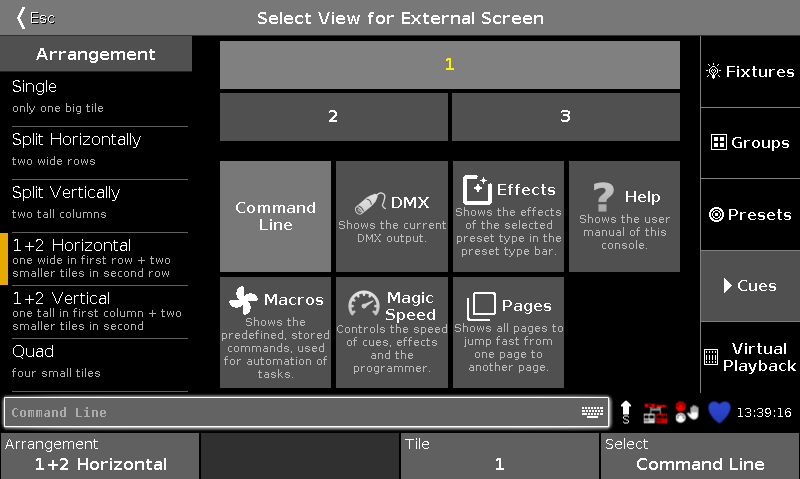
In the left side you can choose what screen arrangement you like - the amount an arrangement of different view tiles.
You can see what the tile arrangement looks like on the top middle part. The lower middle part shows you all the special views and the right side bar shows you all the standard views.
This can also be done on the fly on the external screen.
Tap (or use a mouse to click) one of the tiles on the screen and then select a different view in the View Bar on the right side of the external screen. The View Bar on the external screen could look like this:

Figure 2: External screen right side bar.
More... opens the Select View for external screen on the actual external screen. Here you also have access to the special views.
If you use a USB mouse and leave the mouse cursor on the external screen and don't move it for 120 seconds, then the cursor will be hidden (or become a small 1 pixel dot). It'll return when you move the mouse again.

