Wings & Nodes Diagnosis Window
To open the Wings & Nodes Diagnosis Window, press Tools and tap Wings & Nodes Diagnosis.
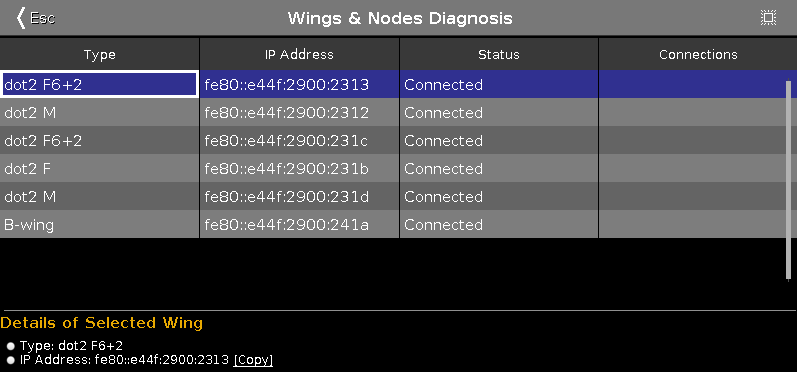 Figure 1: Wings & Nodes Diagnosis Window
Figure 1: Wings & Nodes Diagnosis Window
The Wings & Nodes Diagnosis Window is useful if technical support is needed.
The Wings & Nodes Diagnosis displays the connection status of the console, wing, or Node4.
To select a type, tap in the table. The row of a selected type has a blue background.
The table has four columns:
Type:
Displays the type.
IP Address:
Displays the IPv6 address.
Status:
Displays the connections status e.g. connected, not connected or downloading firmware.
Connections:
Displays the amount of connections.
You can also identify every device in the network.
Select the device in the table, and tap at the frame icon 
An orange frame starts to flash on the screen of the selected device.
To leave the Wing Setup Window, tap 
Details Area
The details area displays details regarding the selected type.
Encoder Bar Functions

Scroll:
To scroll in the table up or down, turn the encoder left or right.

