Full Command
This page describes the syntax and how to use the full command.
If you type the full command in the console, by press the Full key, the command will be directly executed.
You can also use the command line along with the virtual keyboard and type the word full in.
To go to the full command, press Full on the console.
The full command will be directly executed.
Description
With the full command you set the intensity to 100 % of:
- The selected fixtures
- A selection of fixtures
- An executor
Syntax
1. Set the intensity of the selected fixtures to 100 %.
2. Set the intensity of a selection of fixtures to 100 %.
3. Set the intensity of an executor to 100 %.
Example 1
Let´s assume you will set the intensity of the selected fixtures to 100 %.
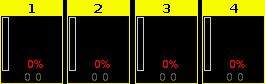
- Press Full.
The full command will be directly executed.
The values of the selected fixtures are set to 100 % and they are active in the programmer.
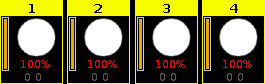
Double-check the executed command in the command line view.
Example 2
Let´s assume you will set the intensity of the fixtures 1 thru 3 to 100 %.
Make sure, that no fixtures are selected. If fixtures are selected, the full command will be always execute to all selected fixtures.
- Press Fixture 1 Thru 3 Full .
The full command will be directly executed.
The values of the fixtures 1 thru 3 are set to 100 % and they are active in the programmer.
Example 3
Let´s assume you will set the intensity of the executor 1 to 100 %.
This is the same if you would move the fader of executor 1 upwards to the top (= 100 %).
The physical fader doesn´t move.
To grab the fader after the executed full command, move the fader once to the top by yourself.
The fader works again.
- Press Exec 1 Full .
The full command will be directly executed.
The intensity of the executor is set to 100 %.

