Magic Speed View
To get to the Magic Speed View, press Magic on the console or click More... and then Magic Speed in the view bar.
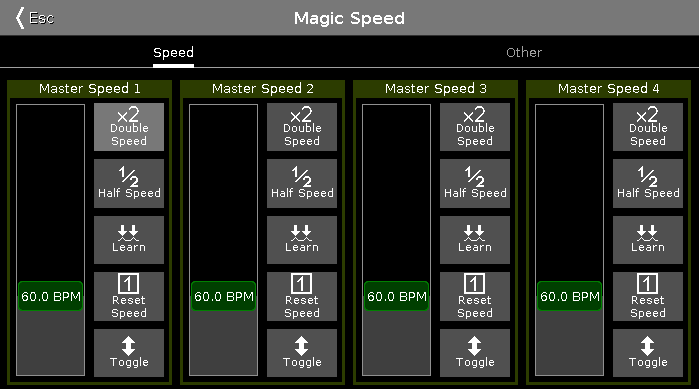
The Magic Speed view includes seven special masters.
To see Master Rate, Exec Time and Prog Time, tap Other in the title bar of the Magic Speed View.
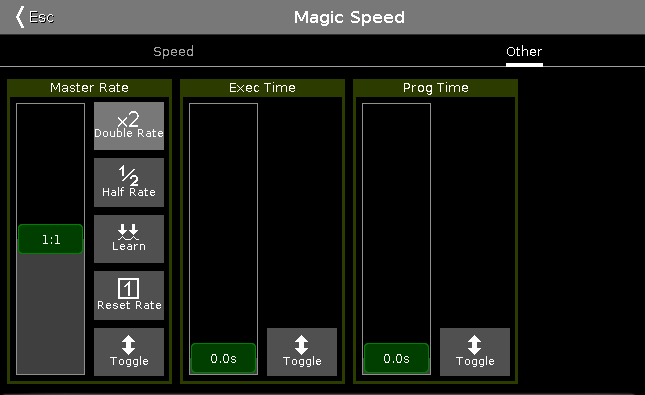
If a special master is on, the fader is displayed in grass green.
If a special master is off, the fader is displayed in olive green.
For more information about the icon buttons and their functions refer to Icons.
Master Speeds 1-4:
Control the speed of effects in cues and the playback speed of chasers.
If an executor should not be controlled by the master speed fader, see Settings of Executor.
Master Rate:
Controls the rate of the trig time, fade, and delay.
If the master rate fader is used, the trig time, fade, and delay times in the cue list are indicated by an asterisk *.
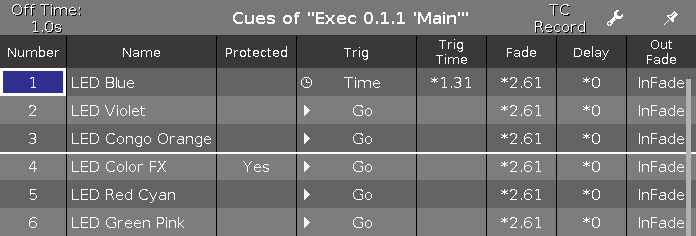
If an executor should not be controlled by the master rate fader, see Settings of Executor.
Exec Time (= Executor Time):
Overrides the cue fade and on/off times. Sets the cue delay to zero. The Trig Time and Trig Follow are excluded.
If the exec time is used, the fade and delay times are indicated by an equal sign =.

Prog Time (= Programmer Time):
Controls the fade time of the programmer.
Encoder Bar Functions
The default encoder speed is displayed without decimal places.
To change the encoder speed to slow, press the encoder key  . The encoder speed is displayed with decimal places.
. The encoder speed is displayed with decimal places.

Master Speeds 1-4:
To change the master speed, turn the encoder left or right.
To open the calculator, press the encoder.
Master Rate:
To change the master rate, turn the encoder left or right.
To open the calculator, press the encoder.
Exec Time:
To change the executor time, turn the encoder left or right.
To open the calculator, press the encoder.
Prog Time:
To change the programmer time, turn the encoder left or right.
To open the calculator, press the encoder.

